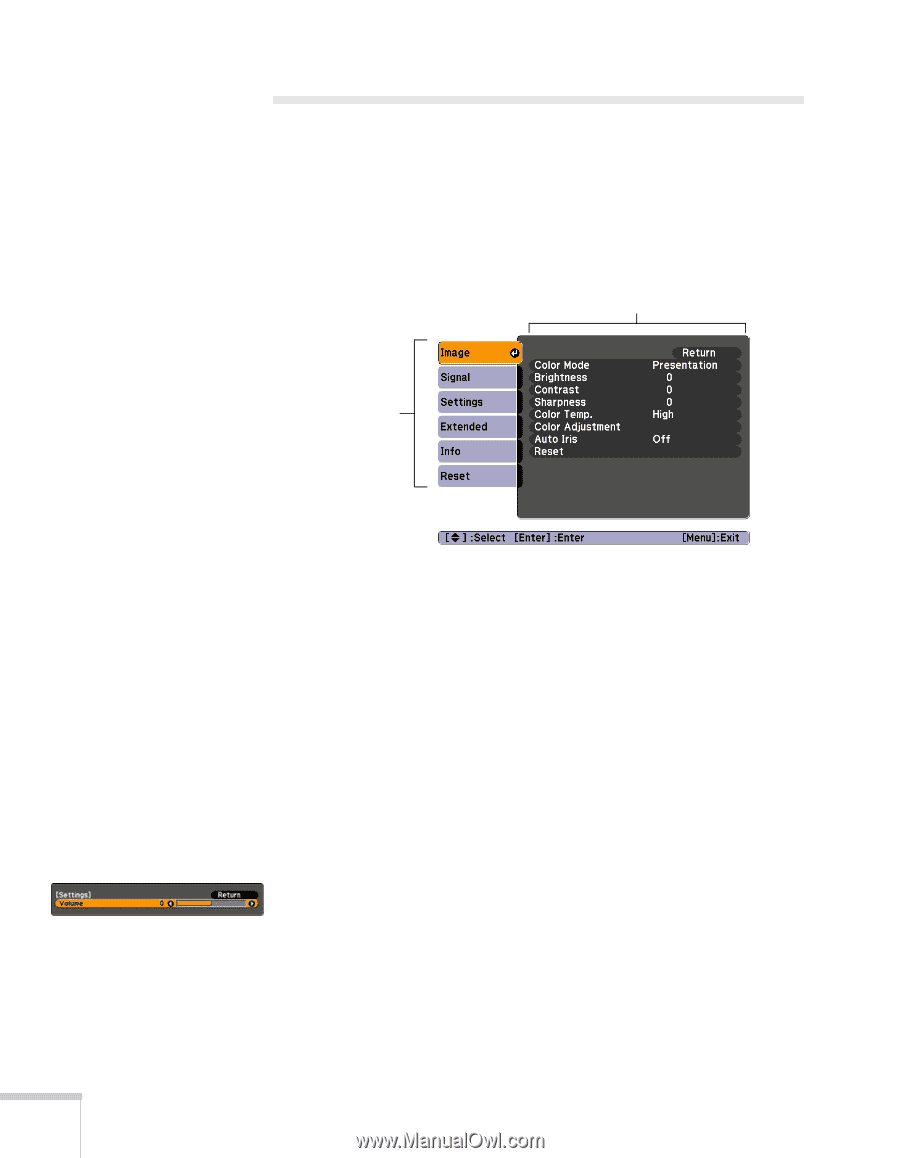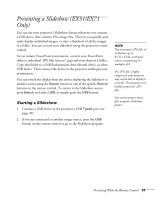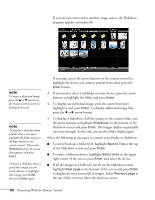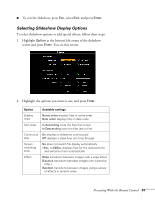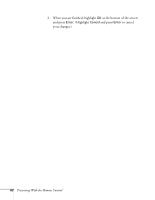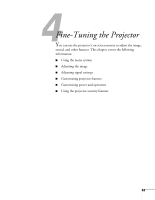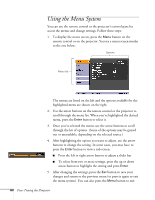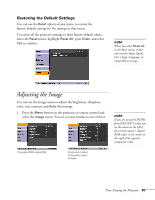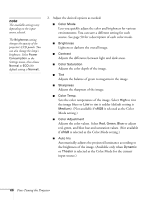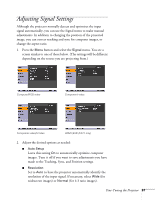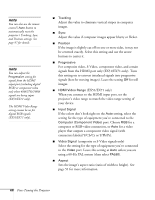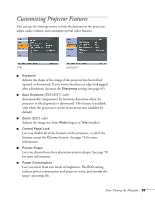Epson EX51 User's Guide - Page 64
Using the Menu System
 |
UPC - 010343874145
View all Epson EX51 manuals
Add to My Manuals
Save this manual to your list of manuals |
Page 64 highlights
Using the Menu System You can use the remote control or the projector's control panel to access the menus and change settings. Follow these steps: 1. To display the menu screen, press the Menu button on the remote control or on the projector. You see a menu screen similar to the one below: Options Menu list The menus are listed on the left and the options available for the highlighted menu are shown on the right. 2. Use the arrow buttons on the remote control or the projector to scroll through the menu list. When you've highlighted the desired menu, press the Enter button to select it. 3. Once you've selected the menu, use the arrow buttons to scroll through the list of options. (Some of the options may be grayed out or unavailable, depending on the selected source.) 4. After highlighting the option you want to adjust, use the arrow buttons to change the setting. In some cases, you may have to press the Enter button to view a sub-screen. ■ Press the left or right arrow button to adjust a slider bar. ■ To select from two or more settings, press the up or down arrow button to highlight the setting and press Enter. 5. After changing the settings, press the Esc button to save your changes and return to the previous menu (or press it again to exit the menu system). You can also press the Menu button to exit. 64 Fine-Tuning the Projector