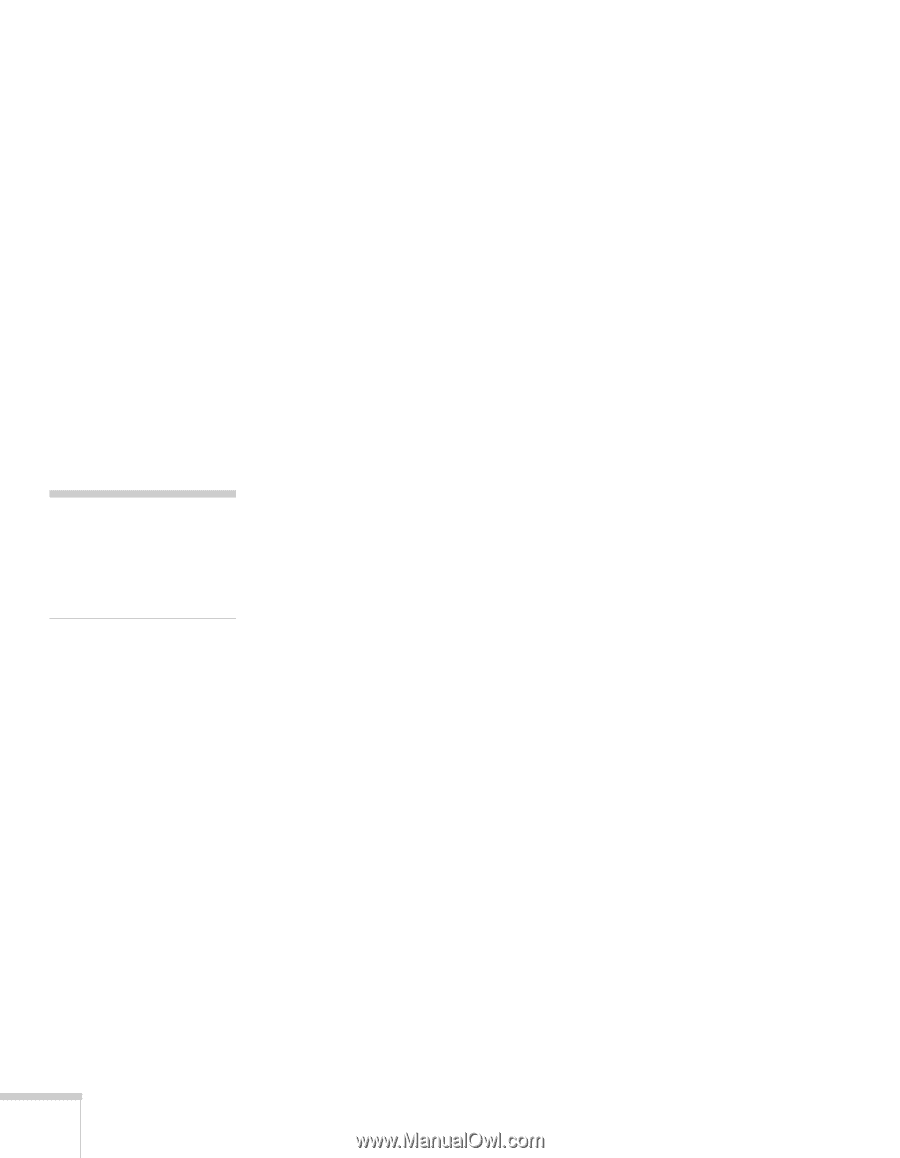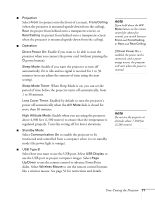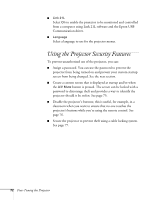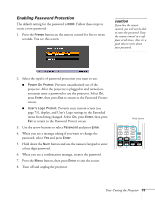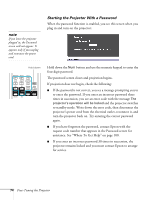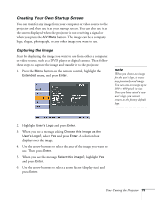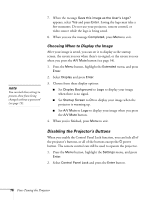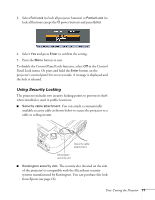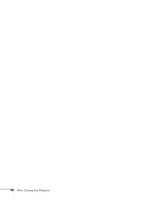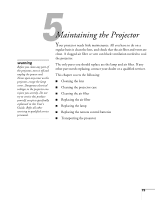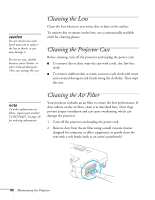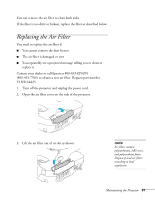Epson EX51 User's Guide - Page 76
Disabling the Projector’s Buttons, Choosing When to Display the Image
 |
UPC - 010343874145
View all Epson EX51 manuals
Add to My Manuals
Save this manual to your list of manuals |
Page 76 highlights
note You can lock these settings to prevent them from being changed without a password (see page 73). 7. When the message Save this image as the User's Logo? appears, select Yes and press Enter. Saving the logo may take a few moments. Do not use your projector, remote control, or video source while the logo is being saved. 8. When you see the message Completed, press Menu to exit. Choosing When to Display the Image After your image is saved, you can set it to display as the startup screen, the screen you see when there's no signal, or the screen you see when you press the A/V Mute button (see page 54). 1. Press the Menu button, highlight the Extended menu, and press Enter. 2. Select Display and press Enter. 3. Choose from these display options: ■ Set Display Background to Logo to display your image when there is no signal. ■ Set Startup Screen to On to display your image when the projector is warming up. ■ Set A/V Mute to Logo to display your image when you press the A/V Mute button. 4. When you're finished, press Menu to exit. Disabling the Projector's Buttons When you enable the Control Panel Lock function, you can lock all of the projector's buttons, or all of the buttons except the Ppower button. The remote control can still be used to operate the projector. 1. Press the Menu button, highlight the Settings menu, and press Enter. 2. Select Control Panel Lock and press the Enter button. 76 Fine-Tuning the Projector