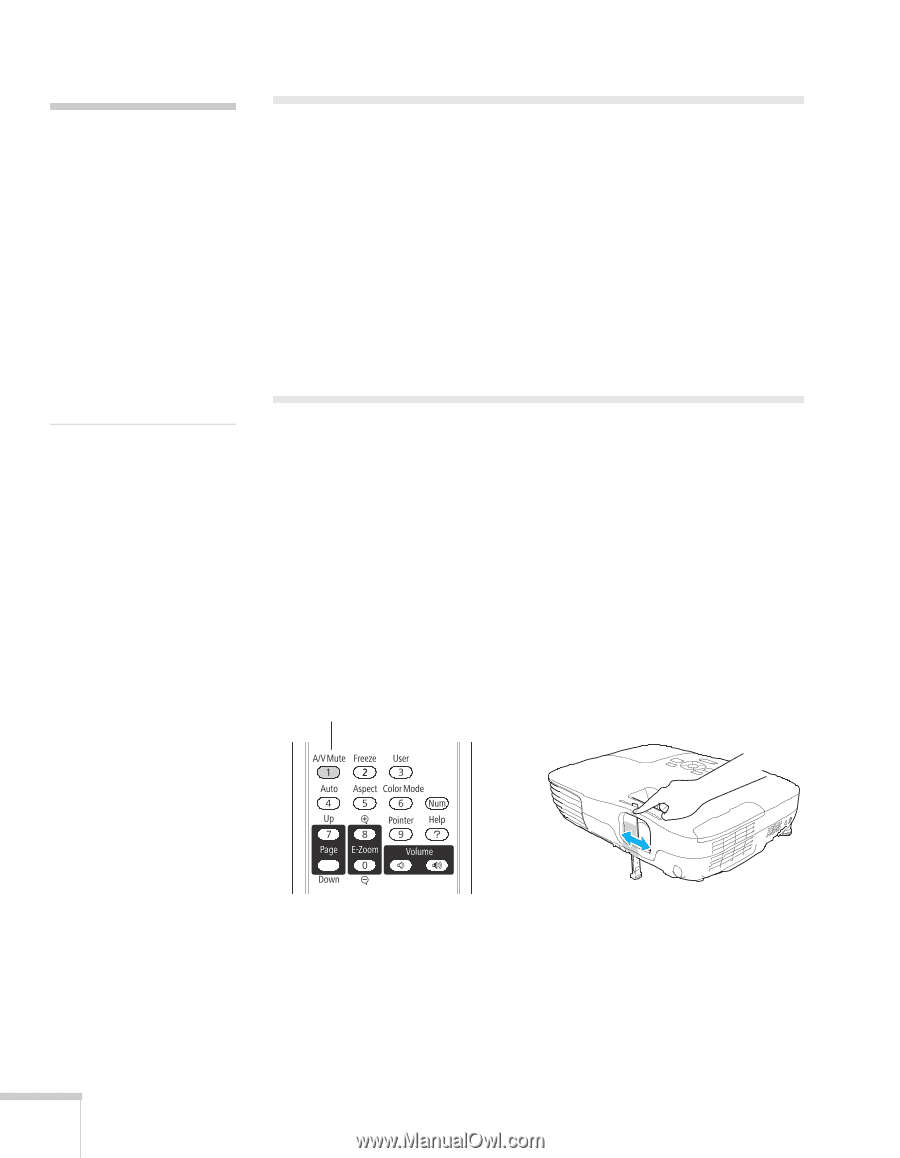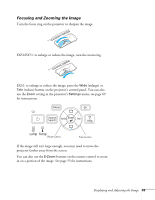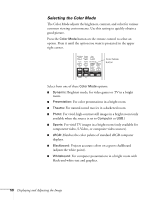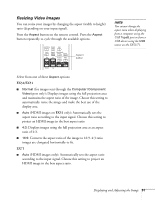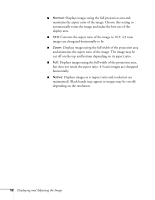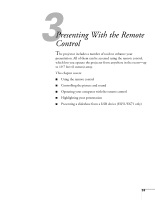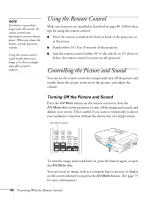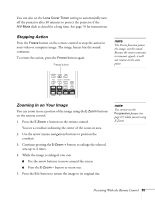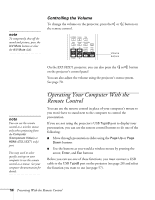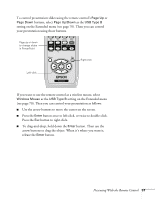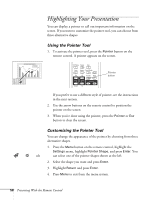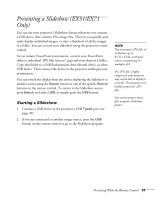Epson EX51 User's Guide - Page 54
Using the Remote Control, Controlling the Picture and Sound, Turning Off the Picture and Sound
 |
UPC - 010343874145
View all Epson EX51 manuals
Add to My Manuals
Save this manual to your list of manuals |
Page 54 highlights
note If a button is pressed for longer than 30 seconds, the remote control stops operating to conserve battery power. When you release the button, normal operation resumes. Using the remote control under bright fluorescent lamps or in direct sunlight may affect projector response. Using the Remote Control Make sure batteries are installed as described on page 86. Follow these tips for using the remote control: ■ Point the remote control at the front or back of the projector, or at the screen. ■ Stand within 19.7 feet (6 meters) of the projector. ■ Aim the remote control within 30° to the side of, or 15° above or below, the remote control receivers on the projector. Controlling the Picture and Sound You can use the remote control to temporarily turn off the picture and sound, freeze the action, zoom in on the picture, and adjust the volume. Turning Off the Picture and Sound Press the A/V Mute button on the remote control or close the A/V Mute slide on the projector to turn off the image and sound, and darken your screen. This is useful if you want to temporarily re-direct your audience's attention without the distraction of a bright screen. A/V Mute button To turn the image and sound back on, press the button again, or open the A/V Mute slide. You can create an image, such as a company logo or picture, to display on the screen whenever you press the A/V Mute button. (See page 75 for more information.) 54 Presenting With the Remote Control