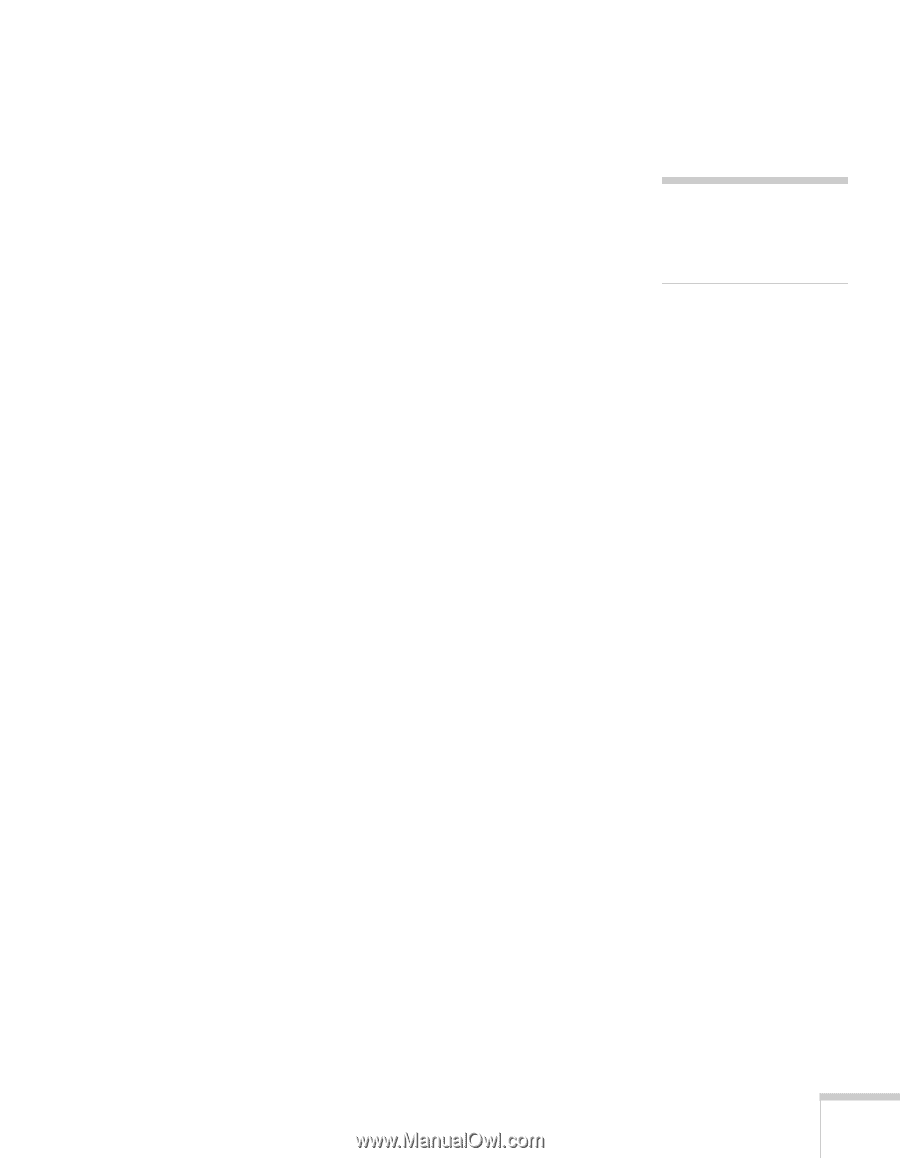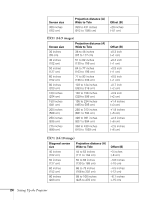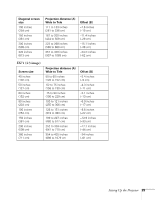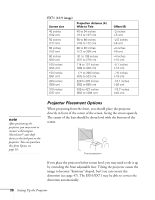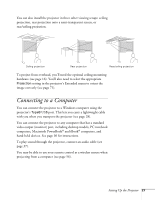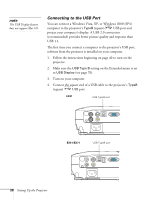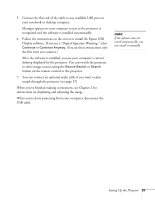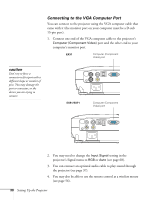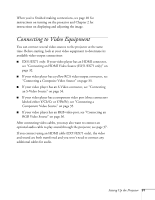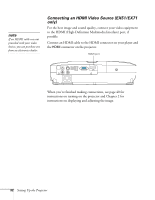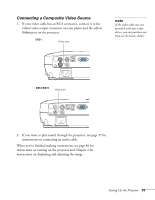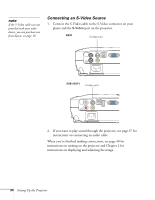Epson EX51 User's Guide - Page 29
button on the remote control or the projector., to other image sources using - projector manual
 |
UPC - 010343874145
View all Epson EX51 manuals
Add to My Manuals
Save this manual to your list of manuals |
Page 29 highlights
5. Connect the flat end of the cable to any available USB port on your notebook or desktop computer. Messages appear on your computer screen as the projector is recognized and the software is installed automatically. 6. Follow the instructions on the screen to install the Epson USB Display software. If you see a "Digital Signature Warning," select Continue or Continue Anyway. (You see these instructions only the first time you connect.) After the software is installed, you see your computer's current desktop displayed by the projector. You can switch the projector to other image sources using the Source Search or Search button on the remote control or the projector. 7. You can connect an optional audio cable if you want to play sound through the projector (see page 37). When you've finished making connections, see Chapter 2 for instructions on displaying and adjusting the image. When you're done projecting from your computer, disconnect the USB cable. note If the software does not install automatically, you can install it manually. Setting Up the Projector 29