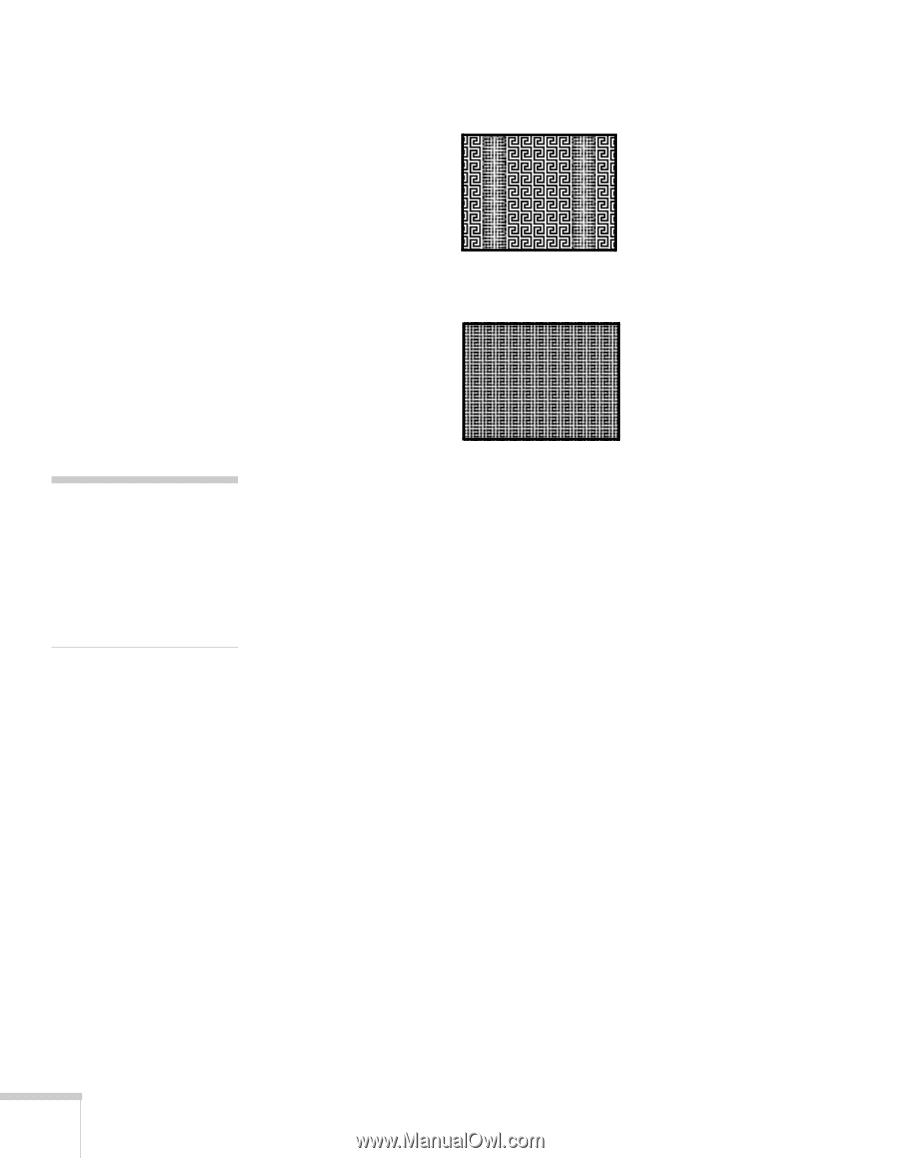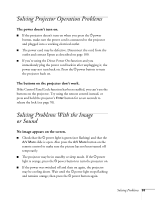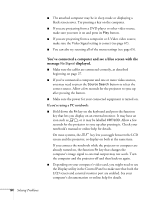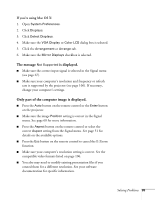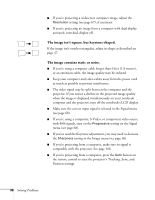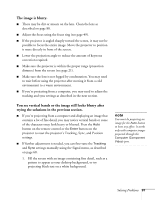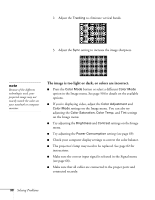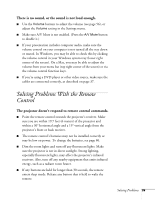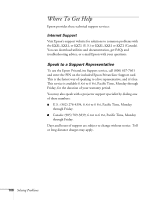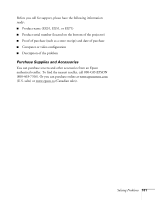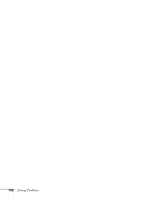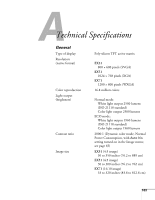Epson EX51 User's Guide - Page 98
The image is too light or dark, or colors are incorrect., setting see - temp light
 |
UPC - 010343874145
View all Epson EX51 manuals
Add to My Manuals
Save this manual to your list of manuals |
Page 98 highlights
2. Adjust the Tracking to eliminate vertical bands. 3. Adjust the Sync setting to increase the image sharpness. note Because of the different technologies used, your projected image may not exactly match the colors on your notebook or computer monitor. The image is too light or dark, or colors are incorrect. ■ Press the Color Mode button or select a different Color Mode option in the Image menu. See page 50 for details on the available options. ■ If you're displaying video, adjust the Color Adjustment and Color Mode settings on the Image menu. You can also try adjusting the Color Saturation, Color Temp, and Tint settings on the Image menu. ■ Try adjusting the Brightness and Contrast settings on the Image menu. ■ Try adjusting the Power Consumption setting (see page 69). ■ Check your computer display settings to correct the color balance. ■ The projector's lamp may need to be replaced. See page 82 for instructions. ■ Make sure the correct input signal is selected in the Signal menu (see page 68). ■ Make sure that all cables are connected to the proper ports and connected securely. 98 Solving Problems