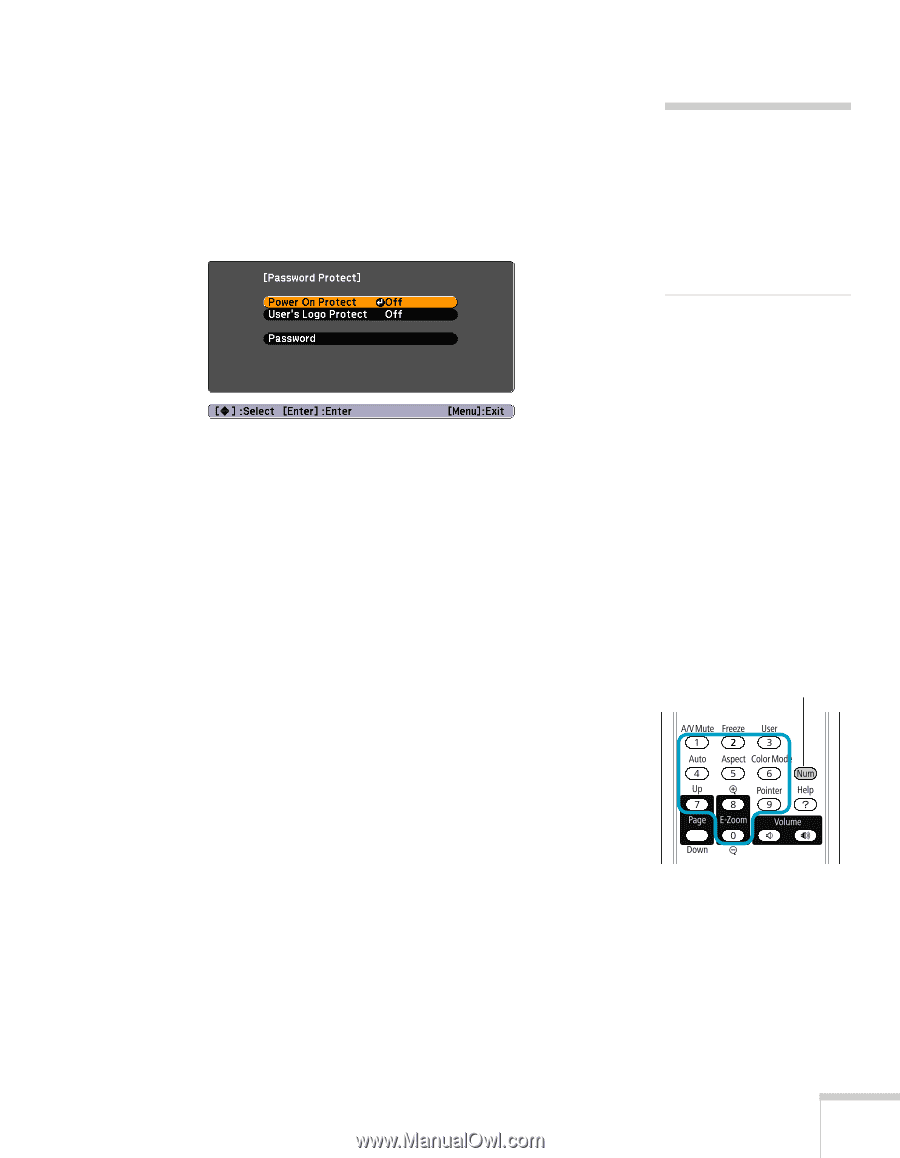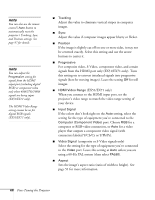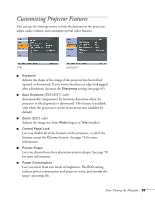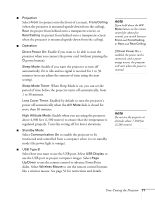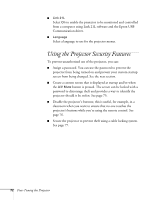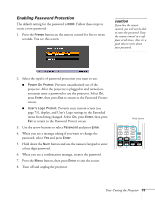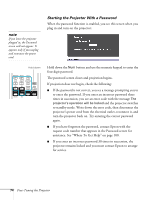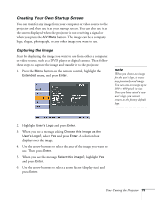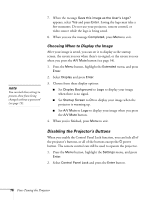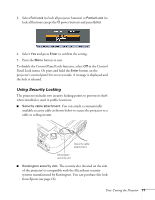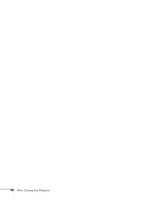Epson EX51 User's Guide - Page 73
Enabling Password Protection
 |
UPC - 010343874145
View all Epson EX51 manuals
Add to My Manuals
Save this manual to your list of manuals |
Page 73 highlights
Enabling Password Protection The default setting for the password is 0000. Follow these steps to create a new password: 1. Press the Freeze button on the remote control for five to seven seconds. You see this screen: caution If you lose the remote control, you will not be able to enter the password. Keep the remote control in a safe place at all times. Also, it's a good idea to write down your password. 2. Select the type(s) of password protection you want to use: ■ Power On Protect: Prevents unauthorized use of the projector. After the projector is plugged in and turned on, you must enter a password to use the projector. Select On, press Enter, then press Esc to return to the Password Protect screen. ■ User's Logo Protect: Prevents your custom screen (see page 75), display, and User's Logo settings in the Extended menu from being changed. Select On, press Enter, then press Esc to return to the Password Protect screen. 3. Use the arrow buttons to select Password and press Enter. 4. When you see a message asking if you want to change the password, select Yes and press Enter. 5. Hold down the Num button and use the numeric keypad to enter a four digit password. 6. When you see a confirmation message, reenter the password. 7. Press the Menu button, then press Enter to exit the screen. 8. Turn off and unplug the projector. Hold down Fine-Tuning the Projector 73