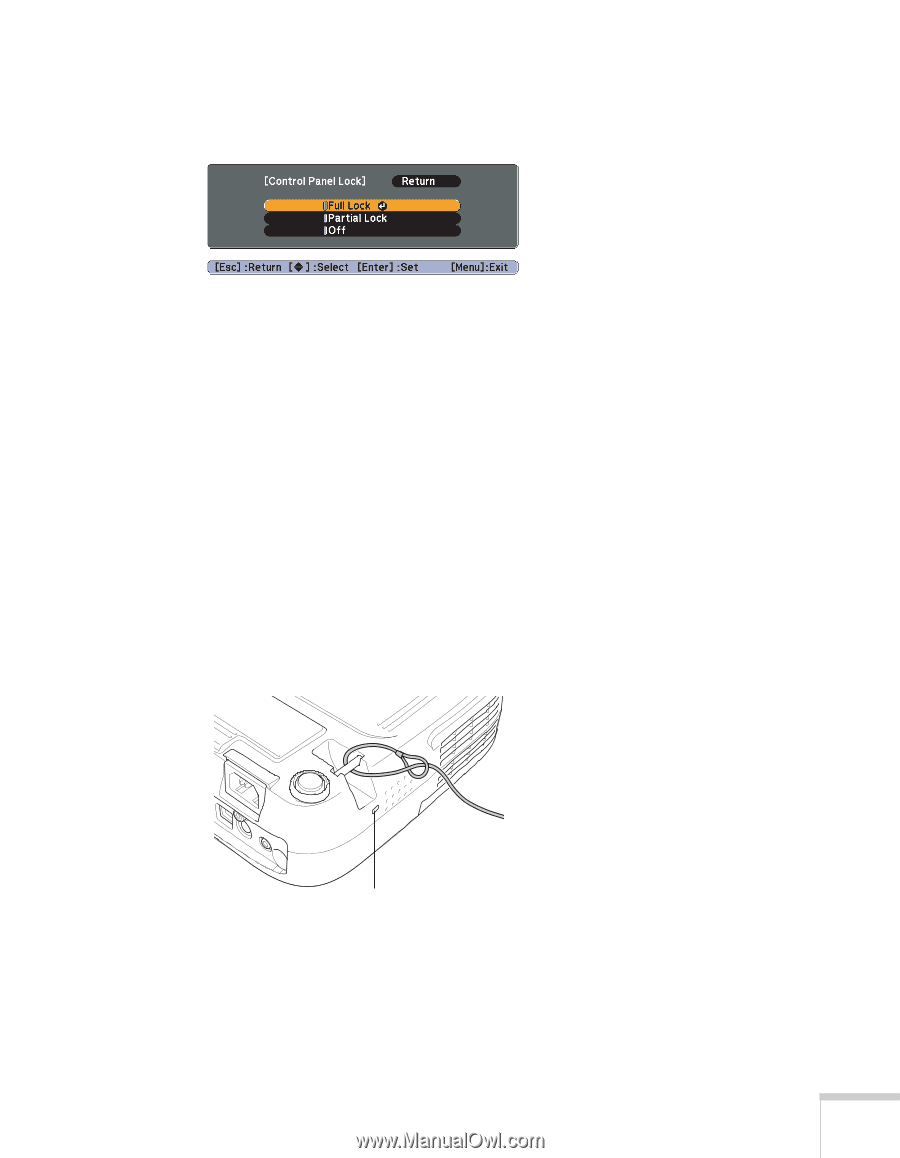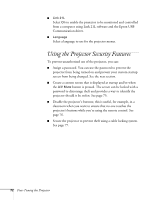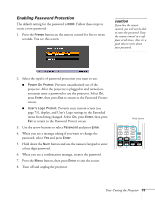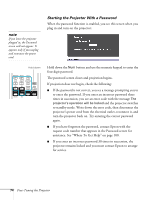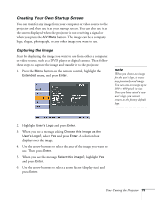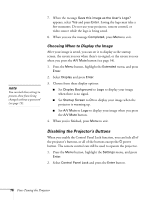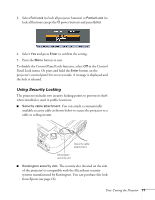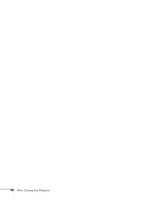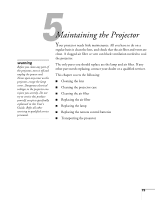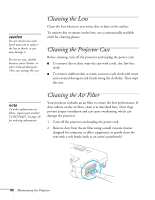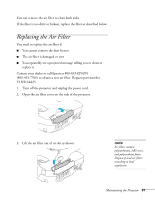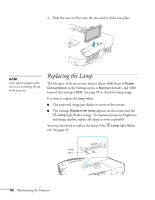Epson EX51 User's Guide - Page 77
Using Security Locking, when installed or used in public locations
 |
UPC - 010343874145
View all Epson EX51 manuals
Add to My Manuals
Save this manual to your list of manuals |
Page 77 highlights
3. Select Full Lock (to lock all projector buttons) or Partial Lock (to lock all buttons except the Ppower button) and press Enter. 4. Select Yes and press Enter to confirm the setting. 5. Press the Menu button to exit. To disable the Control Panel Lock function, select Off in the Control Panel Lock menu. Or press and hold the Enter button on the projector's control panel for seven seconds. A message is displayed and the lock is released. Using Security Locking The projector includes two security locking points to prevent its theft when installed or used in public locations: ■ Security cable attachment. You can attach a commercially available security cable as shown below to secure the projector to a table or ceiling mount. Security cable attachment Kensington security slot ■ Kensington security slot. The security slot (located on the side of the projector) is compatible with the MicroSaver security systems manufactured by Kensington. You can purchase this lock from Epson (see page 16). Fine-Tuning the Projector 77