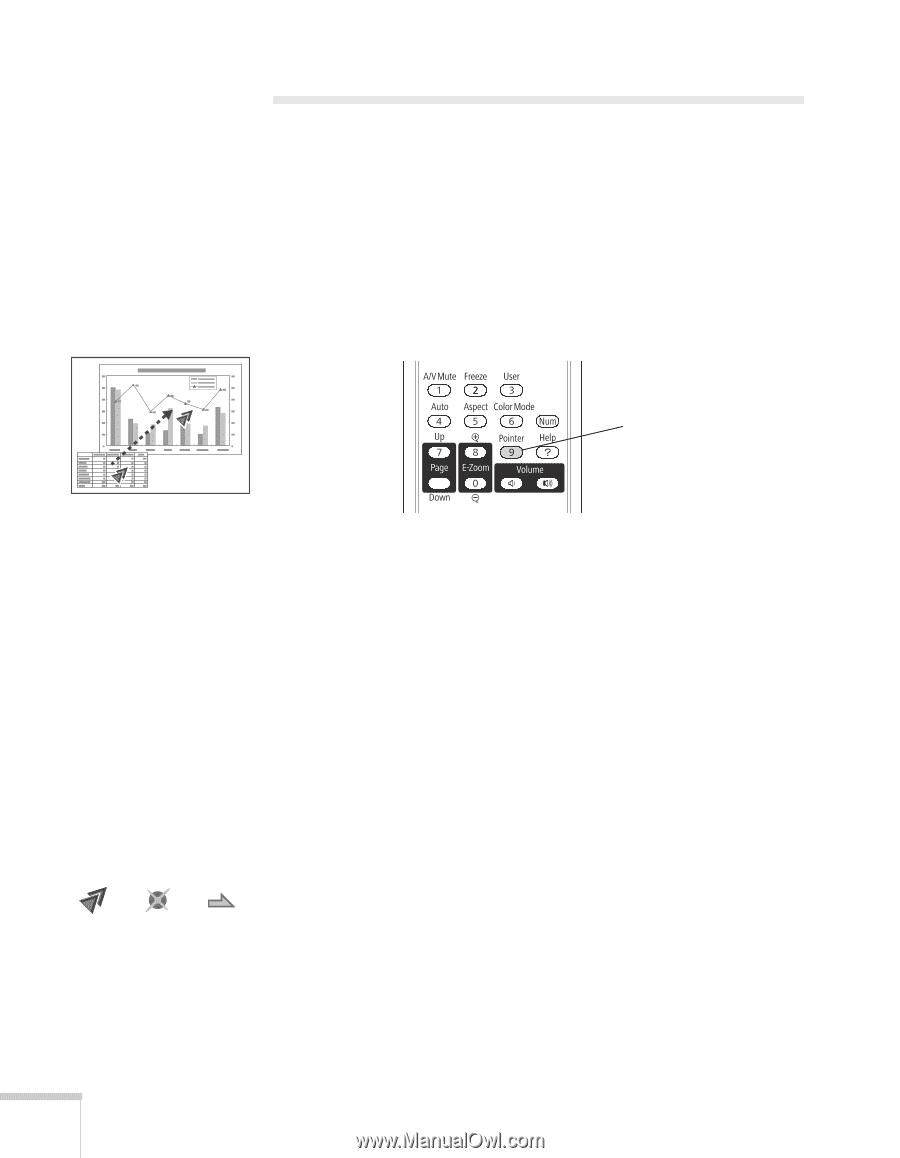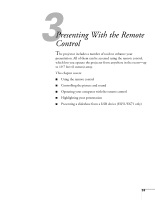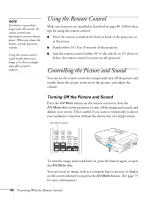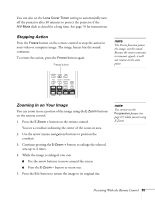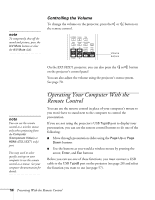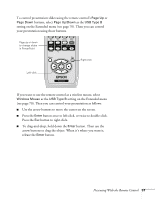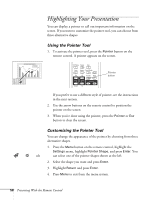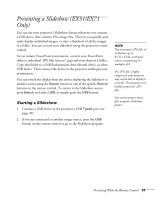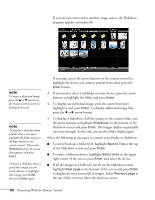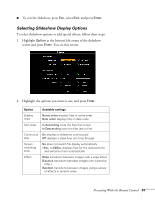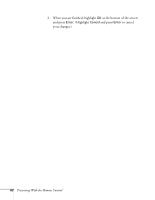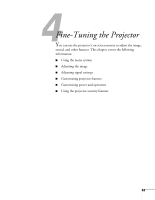Epson EX51 User's Guide - Page 58
Highlighting Your Presentation, Using the Pointer Tool
 |
UPC - 010343874145
View all Epson EX51 manuals
Add to My Manuals
Save this manual to your list of manuals |
Page 58 highlights
Highlighting Your Presentation You can display a pointer to call out important information on the screen. If you want to customize the pointer tool, you can choose from three alternative shapes. Using the Pointer Tool 1. To activate the pointer tool, press the Pointer button on the remote control. A pointer appears on the screen. Pointer button If you prefer to use a different style of pointer, see the instructions in the next section. 2. Use the arrow buttons on the remote control to position the pointer on the screen. 3. When you're done using the pointer, press the Pointer or Esc button to clear the screen. Customizing the Pointer Tool You can change the appearance of the pointer by choosing from three alternative shapes. 1. Press the Menu button on the remote control, highlight the Settings menu, highlight Pointer Shape, and press Enter. You can select one of the pointer shapes shown at the left. 2. Select the shape you want and press Enter. 3. Highlight Return and press Enter. 4. Press Menu to exit from the menu system. 58 Presenting With the Remote Control