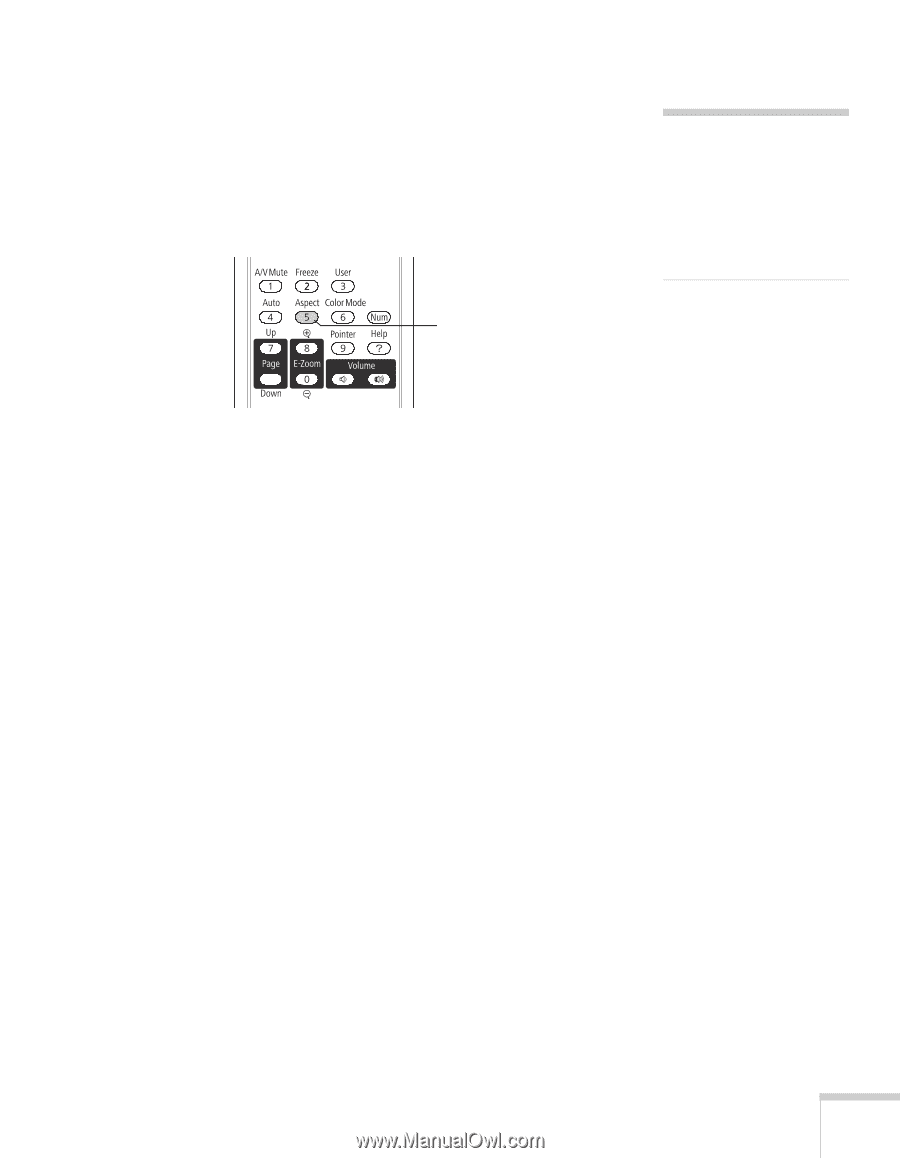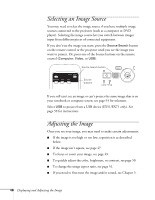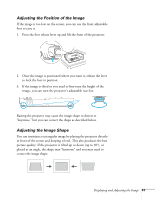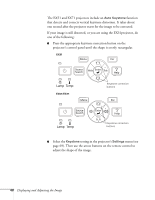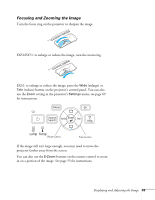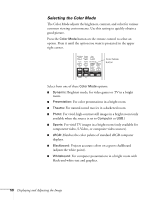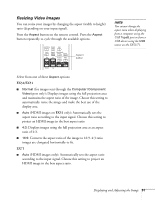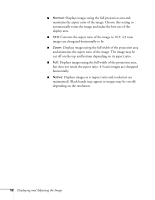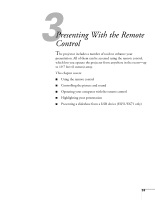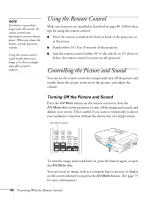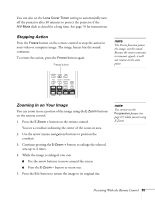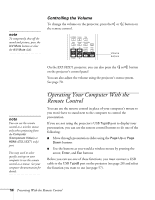Epson EX51 User's Guide - Page 51
Resizing Video Images, EX31/EX51
 |
UPC - 010343874145
View all Epson EX51 manuals
Add to My Manuals
Save this manual to your list of manuals |
Page 51 highlights
Resizing Video Images You can resize your images by changing the aspect (width to height) ratio (depending on your input signal). Press the Aspect button on the remote control. Press the Aspect button repeatedly to cycle through the available options. Aspect button note You cannot change the aspect ratio when displaying from a computer using the USB TypeB port or from a USB device using the USB source on the EX51/71. Select from one of these Aspect options: EX31/EX51 ■ Normal (for images sent through the Computer (Component Video) port only): Displays images using the full projection area and maintains the aspect ratio of the image. Choose this setting to automatically resize the image and make the best use of the display area. ■ Auto (HDMI images on EX51 only): Automatically sets the aspect ratio according to the input signal. Choose this setting to project an HDMI image in the best aspect ratio. ■ 4:3: Displays images using the full projection area at an aspect ratio of 4:3. ■ 16:9: Converts the aspect ratio of the image to 16:9. 4:3 ratio images are elongated horizontally to fit. EX71 ■ Auto (HDMI images only): Automatically sets the aspect ratio according to the input signal. Choose this setting to project an HDMI image in the best aspect ratio. Displaying and Adjusting the Image 51