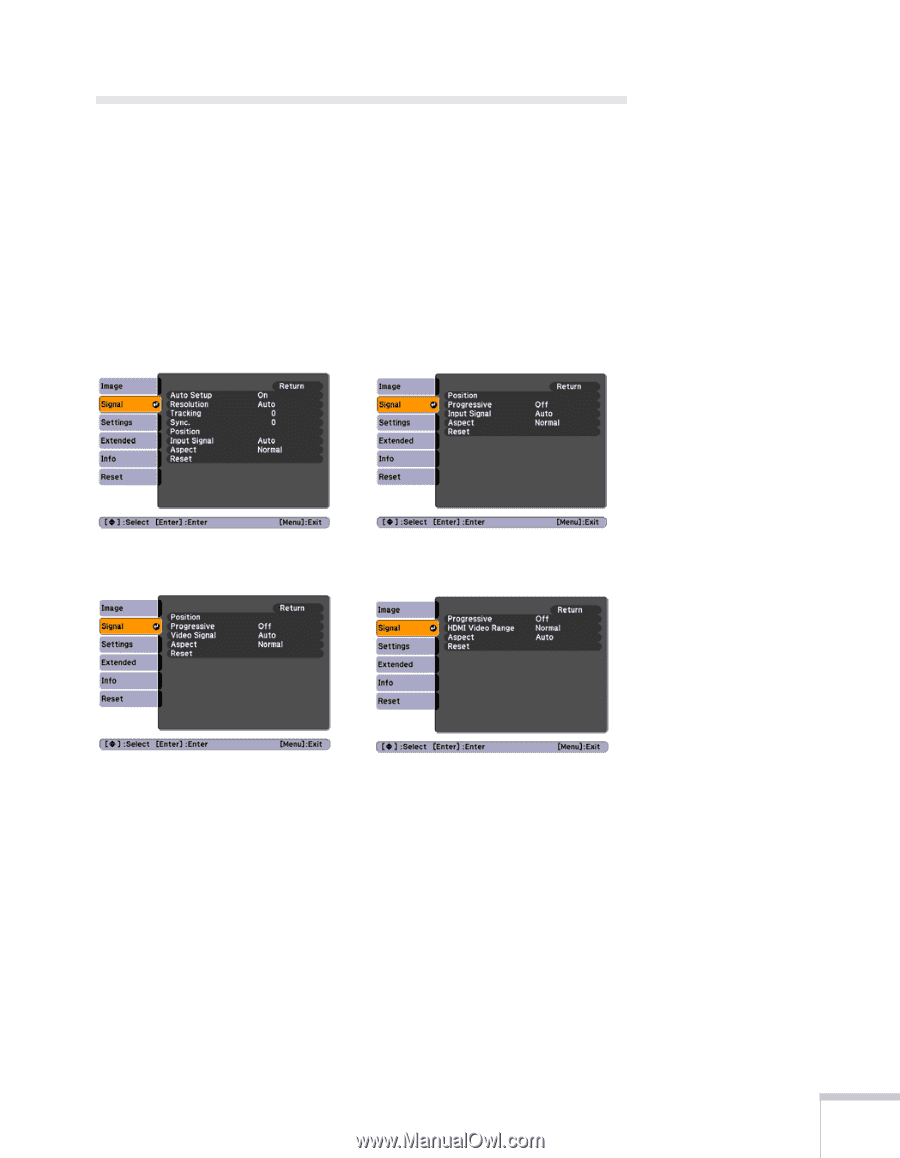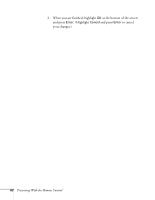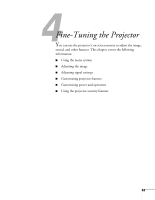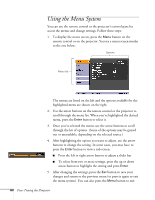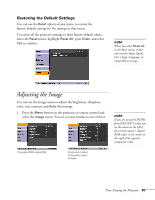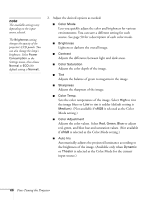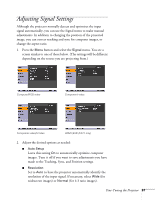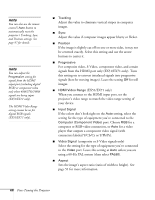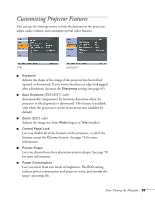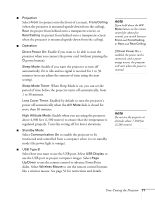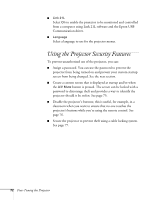Epson EX51 User's Guide - Page 67
Adjusting Signal Settings
 |
UPC - 010343874145
View all Epson EX51 manuals
Add to My Manuals
Save this manual to your list of manuals |
Page 67 highlights
Adjusting Signal Settings Although the projector normally detects and optimizes the input signal automatically, you can use the Signal menu to make manual adjustments. In addition to changing the position of the projected image, you can correct tracking and sync for computer images, or change the aspect ratio. 1. Press the Menu button and select the Signal menu. You see a screen similar to one of those below. (The settings will be different depending on the source you are projecting from.) Computer/RGB video Component video Composite video/S-Video HDMI (EX51/EX71 only) 2. Adjust the desired options as needed: ■ Auto Setup Leave this setting On to automatically optimize computer images. Turn it off if you want to save adjustments you have made to the Tracking, Sync, and Position settings. ■ Resolution Set to Auto to have the projector automatically identify the resolution of the input signal. If necessary, select Wide (for widescreen images) or Normal (for 4:3 ratio images). Fine-Tuning the Projector 67