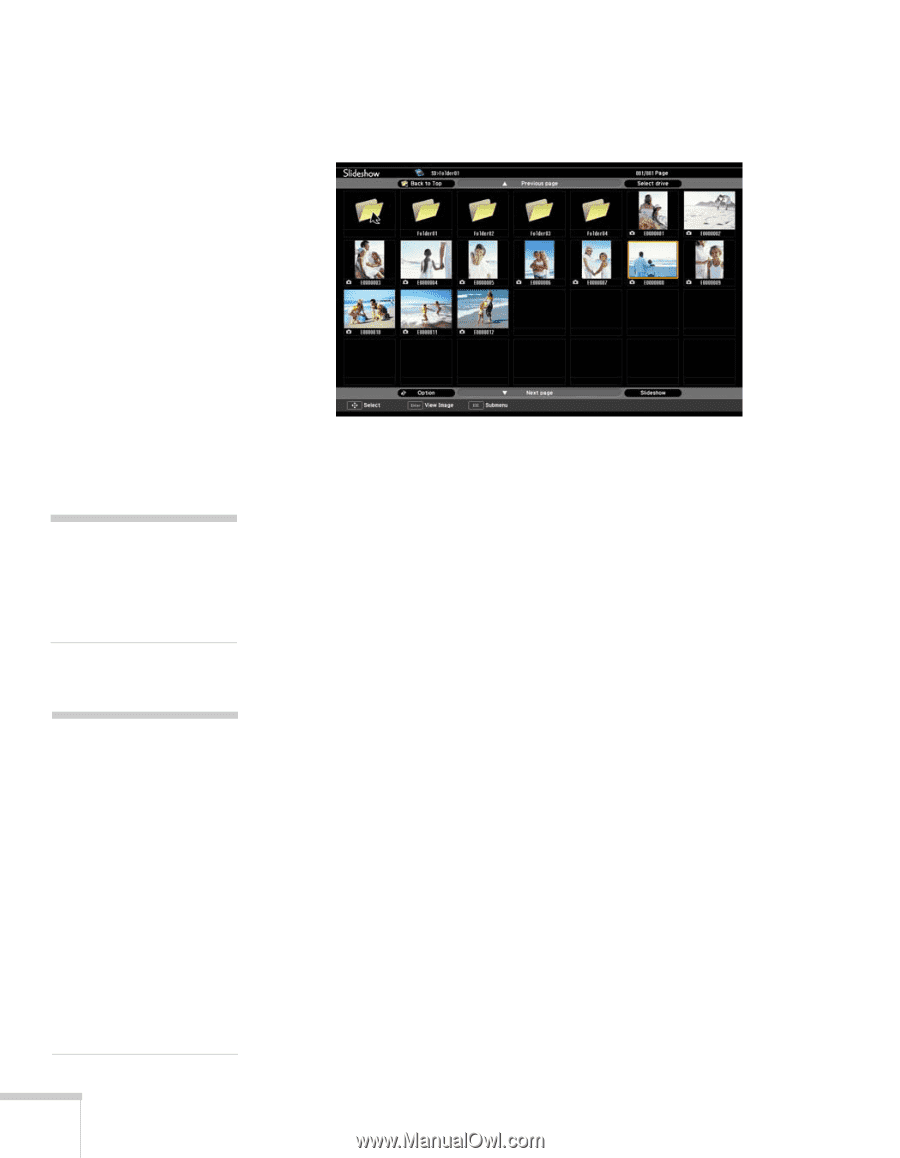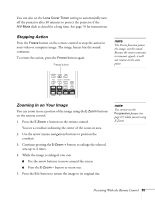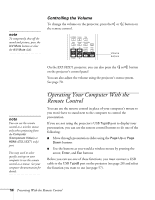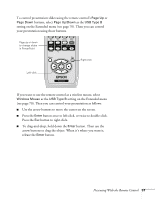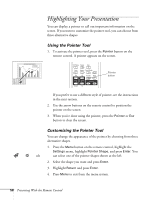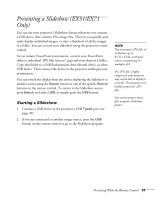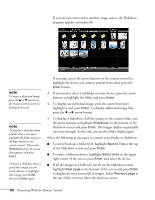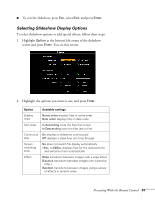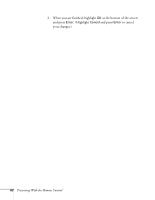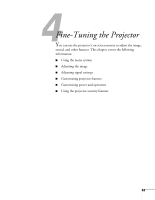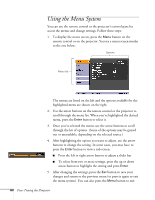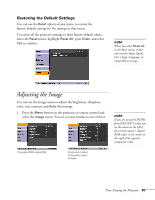Epson EX51 User's Guide - Page 60
one time through. At the end, you see the folder display again.
 |
UPC - 010343874145
View all Epson EX51 manuals
Add to My Manuals
Save this manual to your list of manuals |
Page 60 highlights
If you are not connected to another image source, the Slideshow program appears automatically. note To rotate a displayed image, press the u or d button on the remote control until it is displayed correctly. note To display a slideshow from a folder that is not open, highlight the folder and press the Esc button on the remote control. Then select Slideshow from the menu that appears and press Enter. To begin a slideshow from a particular image, use the arrow buttons to highlight that image, press Enter, then press Enter again. If necessary, press the arrow buttons on the remote control to highlight the device you want to present from, then press the Enter button. 3. If you need to select a subfolder on your device, press the arrow buttons to highlight the folder and press Enter. 4. To display an individual image, press the arrow buttons to highlight it and press Enter. To display additional image files, press the l or r arrow button. 5. To display a slideshow of all the images in the current folder, use the arrow buttons to highlight Slideshow on the bottom of the Slideshow screen and press Enter. The images display sequentially one time through. At the end, you see the folder display again. Select the following as necessary to control your display or slideshow: ■ To move back up a folder level, highlight Back to Top at the top of the Slideshow screen and press Enter. ■ To select a different device, highlight Select drive in the upper right corner of the screen, press Enter, and select the device. ■ If all the images in a folder do not fit on the Slideshow screen, highlight Next page at the bottom of the screen and press Enter to display the next screen full of images. Select Previous page at the top of the screen to select the previous screen. 60 Presenting With the Remote Control