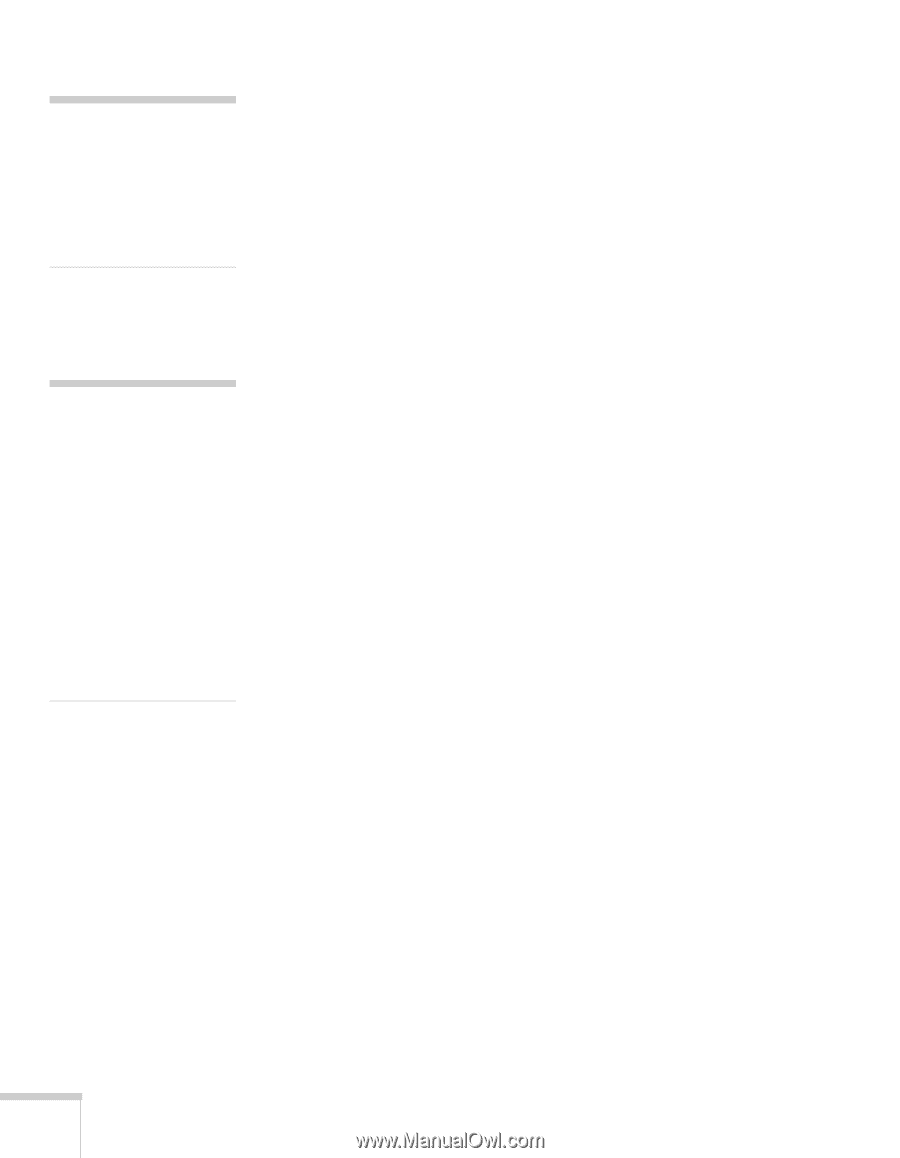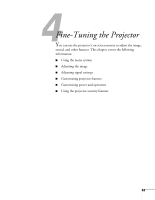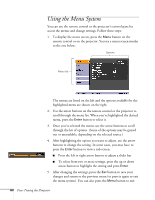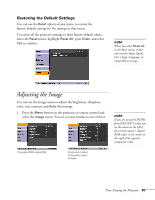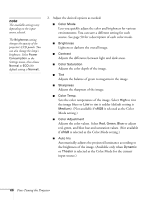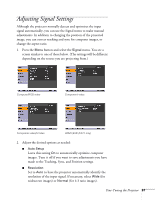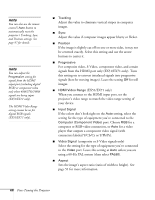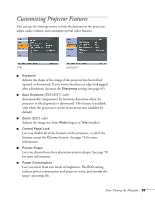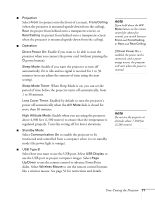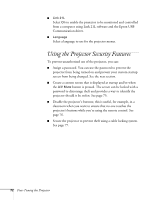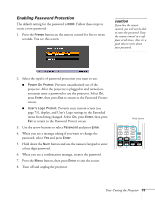Epson EX51 User's Guide - Page 68
connectors labeled Y/Cb/Cr or Y/Pb/Pr., EX51/EX71 only
 |
UPC - 010343874145
View all Epson EX51 manuals
Add to My Manuals
Save this manual to your list of manuals |
Page 68 highlights
note You can also use the remote control's Auto button to automatically reset the projector's Tracking, Sync, and Position settings. See page 97 for details. note You can adjust the Progressive setting for signals from the HDMI input port (excluding digital RGB) or component video only when 480i/576i/1080i signals are being input (EX51/EX71 only). The HDMI Video Range setting cannot be set for digital RGB signals (EX51/EX71 only). ■ Tracking Adjust this value to eliminate vertical stripes in computer images. ■ Sync Adjust this value if computer images appear blurry or flicker. ■ Position If the image is slightly cut off on one or more sides, it may not be centered exactly. Select this setting and use the arrow buttons to center it. ■ Progressive For composite video, S-Video, component video, and certain signals from the HDMI port only (EX51/EX71 only). Turn this setting on to convert interlaced signals into progressive signals (best for moving images). Leave the setting Off for still images. ■ HDMI Video Range (EX51/EX71 only) When you connect to the HDMI input port, set the projector's video range to match the video range setting of your device. ■ Input Signal If the colors don't look right on the Auto setting, select the setting for the type of equipment you've connected to the Computer (Component Video) port. Choose RGB for a computer or RGB-video connection, or Auto for a video player that outputs a component video signal (with connectors labeled Y/Cb/Cr or Y/Pb/Pr). ■ Video Signal (composite or S-Video signals only) Select the setting for the type of equipment you've connected to the Video port. Leave this setting at Auto unless you are using a 60-Hz PAL system (then select PAL60). ■ Aspect Sets the image's aspect ratio (ratio of width to height). See page 51 for more information. 68 Fine-Tuning the Projector