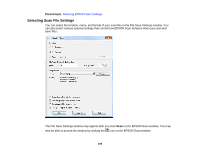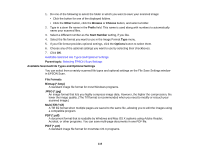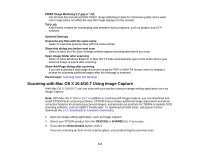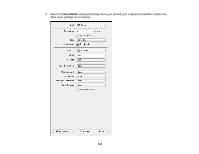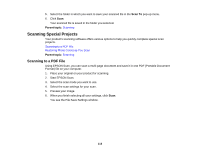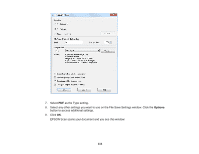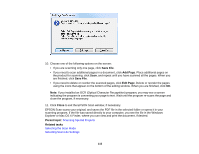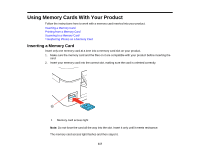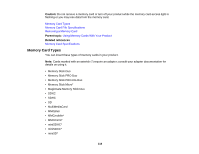Epson XP-400 User Manual - Page 113
Scanning Special Projects, Scanning to a PDF File
 |
View all Epson XP-400 manuals
Add to My Manuals
Save this manual to your list of manuals |
Page 113 highlights
5. Select the folder in which you want to save your scanned file in the Scan To pop-up menu. 6. Click Scan. Your scanned file is saved in the folder you selected. Parent topic: Scanning Scanning Special Projects Your product's scanning software offers various options to help you quickly complete special scan projects. Scanning to a PDF File Restoring Photo Colors as You Scan Parent topic: Scanning Scanning to a PDF File Using EPSON Scan, you can scan a multi-page document and save it in one PDF (Portable Document Format) file on your computer. 1. Place your original on your product for scanning. 2. Start EPSON Scan. 3. Select the scan mode you want to use. 4. Select the scan settings for your scan. 5. Preview your image. 6. When you finish selecting all your settings, click Scan. You see the File Save Settings window. 113