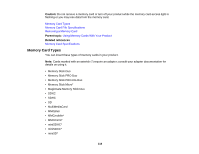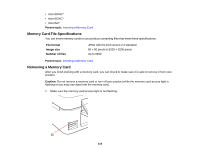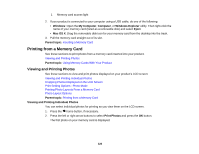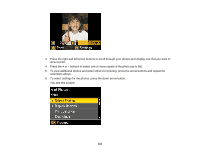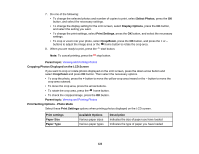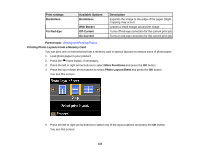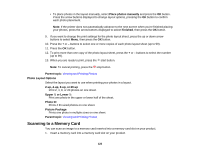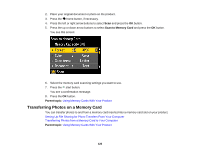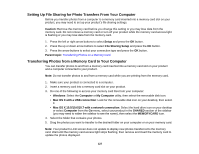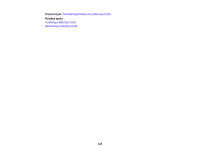Epson XP-400 User Manual - Page 123
Printing Photo Layouts From a Memory Card, Photo Layout Sheet
 |
View all Epson XP-400 manuals
Add to My Manuals
Save this manual to your list of manuals |
Page 123 highlights
Print settings Borderless Fix Red-Eye Available Options Borderless With Border Off-Current On-Current Description Expands the image to the edge of the paper (slight cropping may occur) Leaves a small margin around the image Turns off red-eye correction for the current print job Turns on red-eye correction for the current print job Parent topic: Viewing and Printing Photos Printing Photo Layouts From a Memory Card You can print one or more photos from a memory card in special layouts on various sizes of photo paper. 1. Load photo paper in your product. 2. Press the home button, if necessary. 3. Press the left or right arrow buttons to select More Functions and press the OK button. 4. Press the up or down arrow buttons to select Photo Layout Sheet and press the OK button. You see this screen: 5. Press the left or right arrow buttons to select one of the layout options and press the OK button. You see this screen: 123