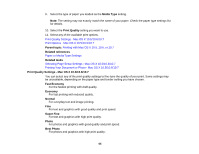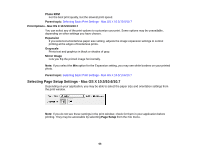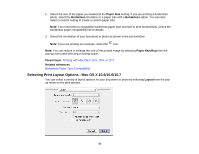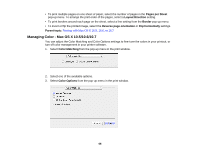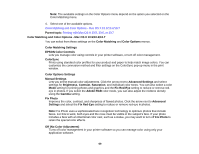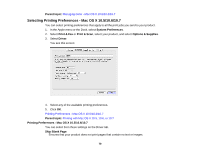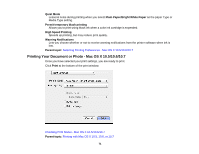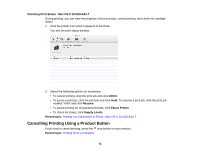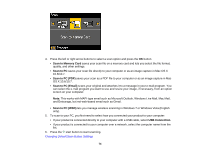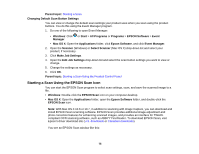Epson XP-400 User Manual - Page 70
Selecting Printing Preferences - Mac OS X 10.5/10.6/10.7 - drivers
 |
View all Epson XP-400 manuals
Add to My Manuals
Save this manual to your list of manuals |
Page 70 highlights
Parent topic: Managing Color - Mac OS X 10.5/10.6/10.7 Selecting Printing Preferences - Mac OS X 10.5/10.6/10.7 You can select printing preferences that apply to all the print jobs you send to your product. 1. In the Apple menu or the Dock, select System Preferences. 2. Select Print & Fax or Print & Scan, select your product, and select Options & Supplies. 3. Select Driver. You see this screen: 4. Select any of the available printing preferences. 5. Click OK. Printing Preferences - Mac OS X 10.5/10.6/10.7 Parent topic: Printing with Mac OS X 10.5, 10.6, or 10.7 Printing Preferences - Mac OS X 10.5/10.6/10.7 You can select from these settings on the Driver tab. Skip Blank Page Ensures that your product does not print pages that contain no text or images. 70