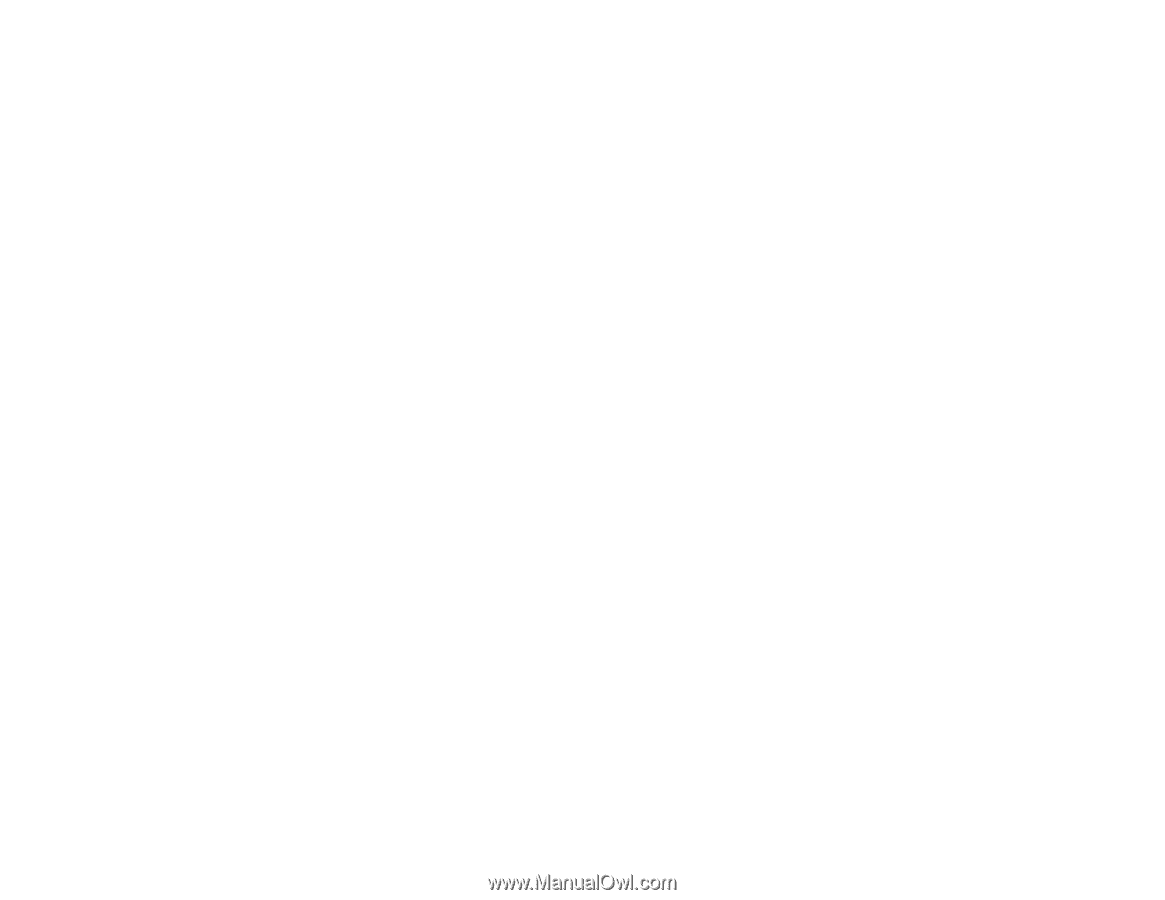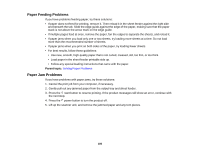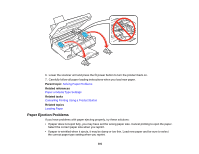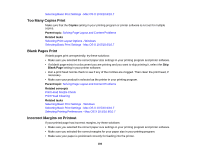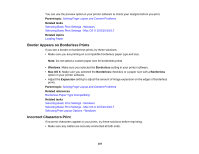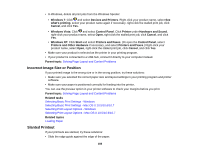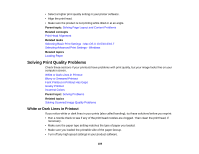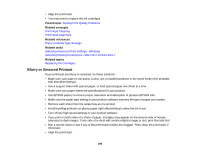Epson XP-400 User Manual - Page 185
Solving Layout and Content Problems, Inverted Image - printing blank pages
 |
View all Epson XP-400 manuals
Add to My Manuals
Save this manual to your list of manuals |
Page 185 highlights
Parent topic: Solving Problems Printing from a Computer Related references Windows System Requirements Mac System Requirements Paper or Media Type Settings Related tasks Selecting Basic Print Settings - Windows Selecting Basic Print Settings - Mac OS X 10.5/10.6/10.7 Solving Page Layout and Content Problems Check these sections if you have problems with the layout or content of your printed pages. Inverted Image Too Many Copies Print Blank Pages Print Incorrect Margins on Printout Border Appears on Borderless Prints Incorrect Characters Print Incorrect Image Size or Position Slanted Printout Parent topic: Solving Problems Inverted Image If your printed image is inverted unexpectedly, try these solutions: • Turn off any mirror or inversion settings in your printing application. • Turn off the Mirror Image, Flip horizontally, or Reverse page orientation settings in your printer software. (This option has different names, depending on your operating system version.) Note: Leave these options turned on when you print on EPSON Iron-on Cool Peel Transfer paper, if available for your product. Parent topic: Solving Page Layout and Content Problems Related tasks Selecting Print Layout Options - Windows 185