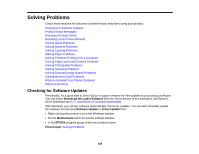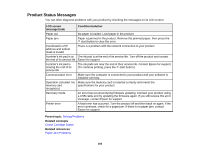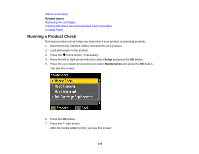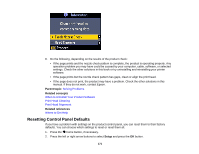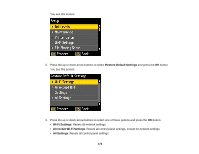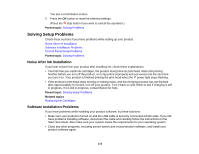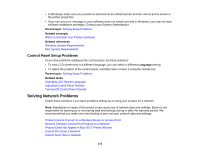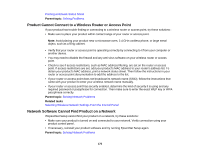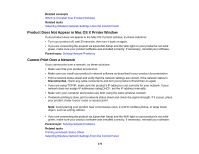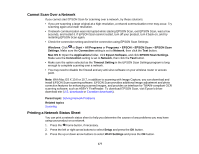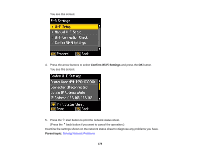Epson XP-400 User Manual - Page 173
Solving Setup Problems, Noise After Ink Installation, Software Installation Problems - ink problems
 |
View all Epson XP-400 manuals
Add to My Manuals
Save this manual to your list of manuals |
Page 173 highlights
You see a confirmation screen. 5. Press the OK button to reset the selected settings. (Press the stop button if you want to cancel the operation.) Parent topic: Solving Problems Solving Setup Problems Check these sections if you have problems while setting up your product. Noise After Ink Installation Software Installation Problems Control Panel Setup Problems Parent topic: Solving Problems Noise After Ink Installation If you hear noises from your product after installing ink, check these explanations: • The first time you install ink cartridges, the product must prime its print head. Wait until priming finishes before you turn off the product, or it may prime improperly and use excess ink the next time you turn it on. Your product is finished priming the print head when the power light stops flashing. • If the product's print head stops moving or making noise, and the charging process has not finished after approximately 5 minutes, turn off your product. Turn it back on and check to see if charging is still in progress. If it is still in progress, contact Epson for help. Parent topic: Solving Setup Problems Related topics Replacing Ink Cartridges Software Installation Problems If you have problems while installing your product software, try these solutions: • Make sure your product is turned on and the USB cable is securely connected at both ends. If you still have problems installing software, disconnect the cable and carefully follow the instructions on the Start Here sheet. Also make sure your system meets the requirements for your operating system. • Close any other programs, including screen savers and virus protection software, and install your product software again. 173