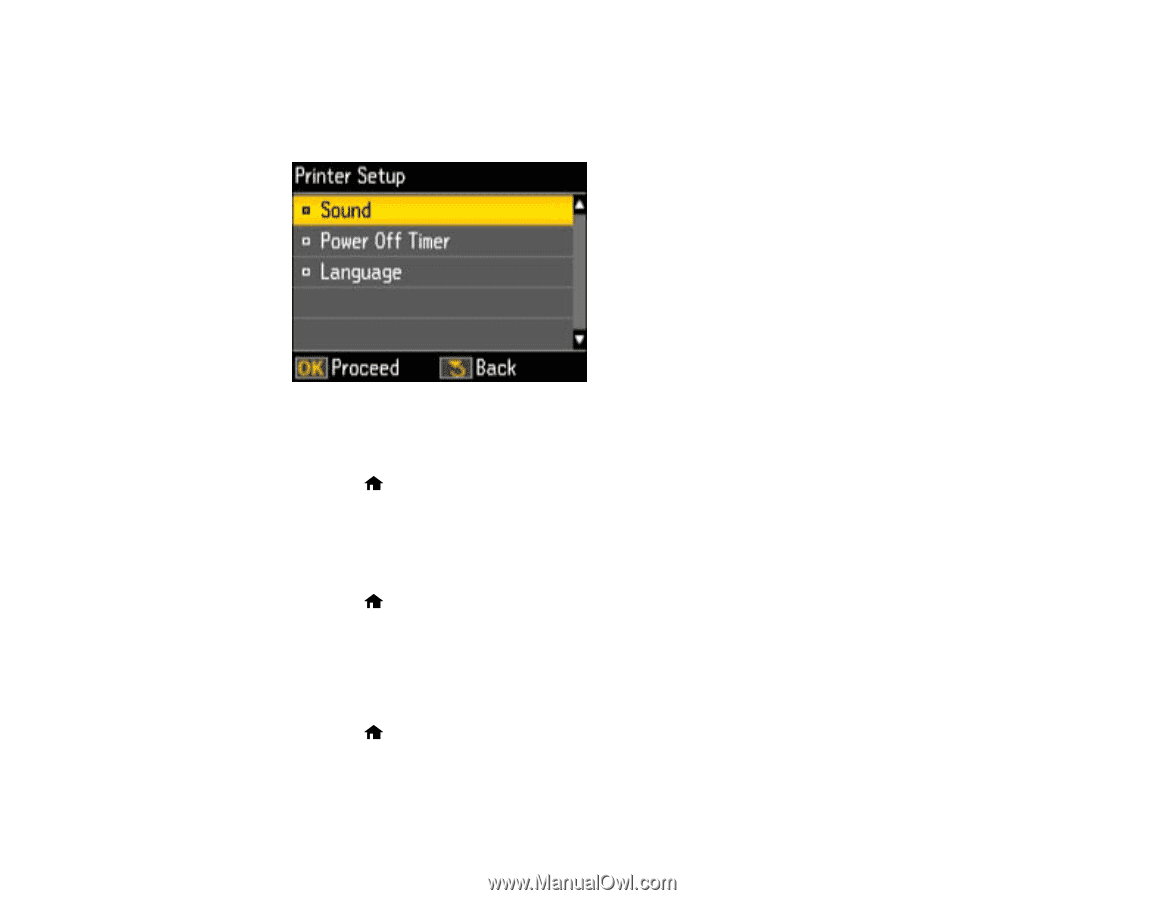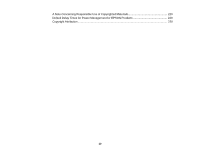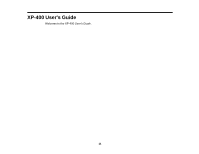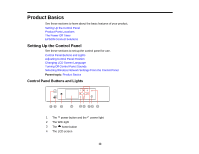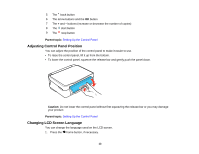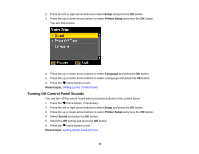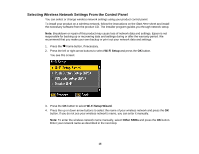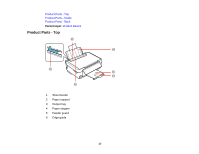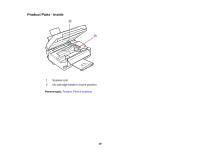Epson XP-400 User Manual - Page 14
Turning Off Control Panel Sounds, Setup, Printer Setup, Language, Parent topic, Sound
 |
View all Epson XP-400 manuals
Add to My Manuals
Save this manual to your list of manuals |
Page 14 highlights
2. Press the left or right arrow buttons to select Setup and press the OK button. 3. Press the up or down arrow buttons to select Printer Setup and press the OK button. You see this screen: 4. Press the up or down arrow buttons to select Language and press the OK button. 5. Press the up or down arrow buttons to select a language and press the OK button. 6. Press the home button to exit. Parent topic: Setting Up the Control Panel Turning Off Control Panel Sounds You can turn off the sound heard when you press buttons on the control panel. 1. Press the home button, if necessary. 2. Press the left or right arrow buttons to select Setup and press the OK button. 3. Press the up or down arrow buttons to select Printer Setup and press the OK button. 4. Select Sound and press the OK button. 5. Select the Off setting and press the OK button. 6. Press the home button to exit. Parent topic: Setting Up the Control Panel 14