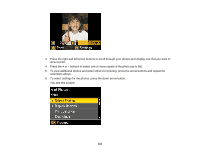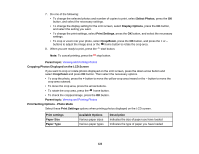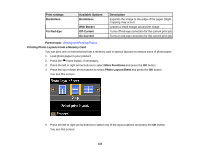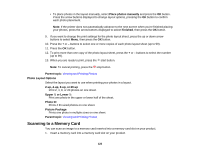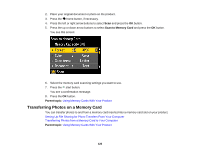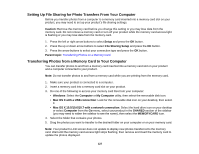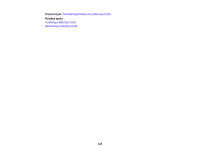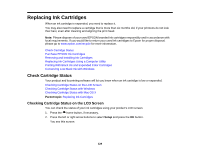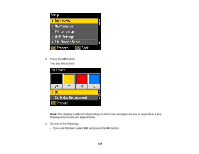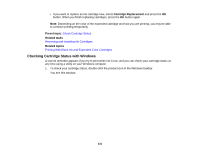Epson XP-400 User Manual - Page 126
Transferring Photos on a Memory Card, Using Memory Cards With Your Product
 |
View all Epson XP-400 manuals
Add to My Manuals
Save this manual to your list of manuals |
Page 126 highlights
2. Place your original document or photo on the product. 3. Press the home button, if necessary. 4. Press the left or right arrow buttons to select Scan and press the OK button. 5. Press the up or down arrow buttons to select Scan to Memory Card and press the OK button. You see this screen: 6. Select the memory card scanning settings you want to use. 7. Press the start button. You see a confirmation message. 8. Press the OK button. Parent topic: Using Memory Cards With Your Product Transferring Photos on a Memory Card You can transfer photos to and from a memory card inserted into a memory card slot on your product. Setting Up File Sharing for Photo Transfers From Your Computer Transferring Photos from a Memory Card to Your Computer Parent topic: Using Memory Cards With Your Product 126