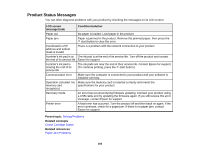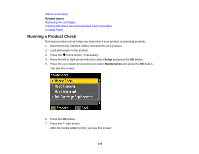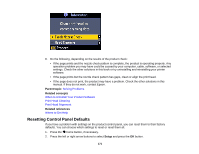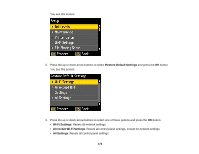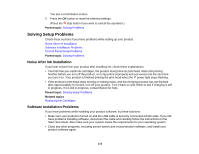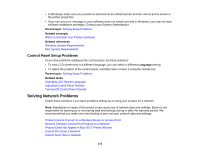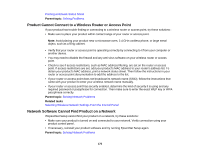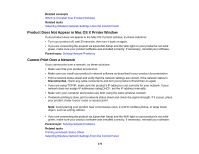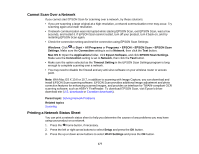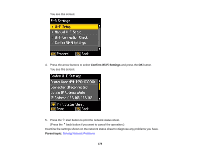Epson XP-400 User Manual - Page 174
Control Panel Setup Problems, Solving Network Problems - wireless setup
 |
View all Epson XP-400 manuals
Add to My Manuals
Save this manual to your list of manuals |
Page 174 highlights
• In Windows, make sure your product is selected as the default printer and the correct port is shown in the printer properties. • If you see any error message or your software does not install correctly in Windows, you may not have software installation privileges. Contact your System Administrator. Parent topic: Solving Setup Problems Related concepts When to Uninstall Your Product Software Related references Windows System Requirements Mac System Requirements Control Panel Setup Problems If you have problems setting up the control panel, try these solutions: • To view LCD screen text in a different language, you can select a different Language setting. • To adjust the position of the control panel, carefully raise or lower it using the release bar. Parent topic: Solving Setup Problems Related tasks Changing LCD Screen Language Adjusting Control Panel Position Turning Off Control Panel Sounds Solving Network Problems Check these solutions if you have problems setting up or using your product on a network. Note: Breakdown or repair of this product may cause loss of network data and settings. Epson is not responsible for backing up or recovering data and settings during or after the warranty period. We recommend that you make your own backup or print out your network data and settings. Product Cannot Connect to a Wireless Router or Access Point Network Software Cannot Find Product on a Network Product Does Not Appear in Mac OS X Printer Window Cannot Print Over a Network Cannot Scan Over a Network 174