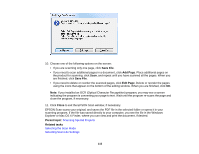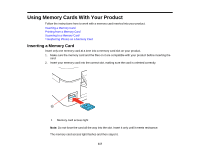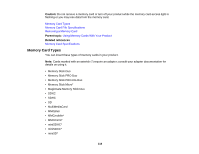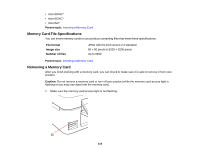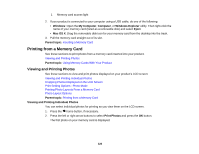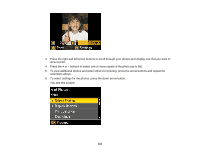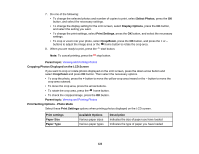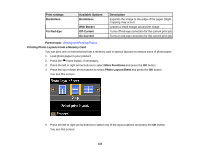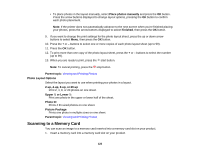Epson XP-400 User Manual - Page 120
Printing from a Memory Card, Viewing and Printing Photos
 |
View all Epson XP-400 manuals
Add to My Manuals
Save this manual to your list of manuals |
Page 120 highlights
1 Memory card access light 2. If your product is connected to your computer using a USB cable, do one of the following: • Windows: Open the My Computer, Computer, or Windows Explorer utility. Then right-click the name of your memory card (listed as a removable disk) and select Eject. • Mac OS X: Drag the removable disk icon for your memory card from the desktop into the trash. 3. Pull the memory card straight out of its slot. Parent topic: Inserting a Memory Card Printing from a Memory Card See these sections to print photos from a memory card inserted into your product: Viewing and Printing Photos Parent topic: Using Memory Cards With Your Product Viewing and Printing Photos See these sections to view and print photos displayed on your product's LCD screen: Viewing and Printing Individual Photos Cropping Photos Displayed on the LCD Screen Print Setting Options - Photo Mode Printing Photo Layouts From a Memory Card Photo Layout Options Parent topic: Printing from a Memory Card Viewing and Printing Individual Photos You can select individual photos for printing as you view them on the LCD screen. 1. Press the home button, if necessary. 2. Press the left or right arrow buttons to select Print Photos and press the OK button. The first photo on your memory card is displayed: 120