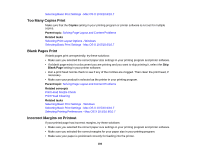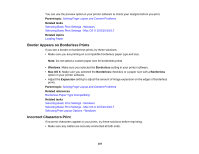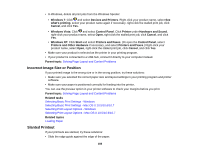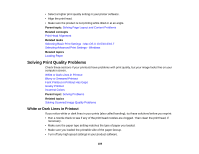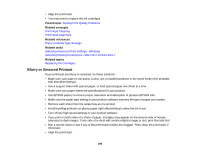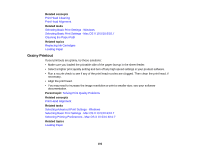Epson XP-400 User Manual - Page 187
Border Appears on Borderless Prints, Incorrect Characters Print, Parent topic, Related tasks, Windows
 |
View all Epson XP-400 manuals
Add to My Manuals
Save this manual to your list of manuals |
Page 187 highlights
You can use the preview option in your printer software to check your margins before you print. Parent topic: Solving Page Layout and Content Problems Related tasks Selecting Basic Print Settings - Windows Selecting Basic Print Settings - Mac OS X 10.5/10.6/10.7 Related topics Loading Paper Border Appears on Borderless Prints If you see a border on borderless prints, try these solutions: • Make sure you are printing on a compatible borderless paper type and size. Note: Do not select a custom paper size for borderless prints. • Windows: Make sure you selected the Borderless setting in your printer software. • Mac OS X: Make sure you selected the Borderless checkbox or a paper size with a Borderless option in your printer software. • Adjust the Expansion setting to adjust the amount of image expansion on the edges of borderless prints. Parent topic: Solving Page Layout and Content Problems Related references Borderless Paper Type Compatibility Related tasks Selecting Basic Print Settings - Windows Selecting Basic Print Settings - Mac OS X 10.5/10.6/10.7 Selecting Print Layout Options - Windows Incorrect Characters Print If incorrect characters appear in your prints, try these solutions before reprinting: • Make sure any cables are securely connected at both ends. 187