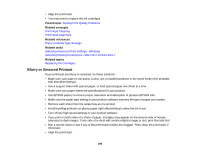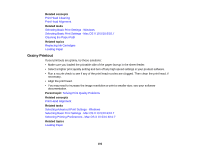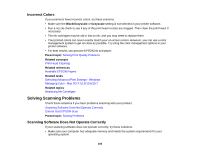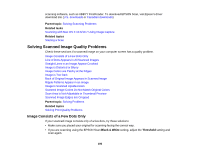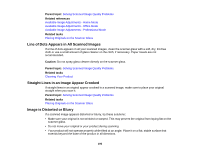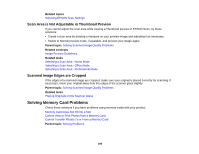Epson XP-400 User Manual - Page 195
Solving Scanned Image Quality Problems, Image Consists of a Few Dots Only - scan driver
 |
View all Epson XP-400 manuals
Add to My Manuals
Save this manual to your list of manuals |
Page 195 highlights
scanning software, such as ABBYY FineReader. To download EPSON Scan, visit Epson's driver download site (U.S. downloads or Canadian downloads). Parent topic: Solving Scanning Problems Related tasks Scanning with Mac OS X 10.6/10.7 Using Image Capture Related topics Starting a Scan Solving Scanned Image Quality Problems Check these sections if a scanned image on your computer screen has a quality problem. Image Consists of a Few Dots Only Line of Dots Appears in All Scanned Images Straight Lines in an Image Appear Crooked Image is Distorted or Blurry Image Colors are Patchy at the Edges Image is Too Dark Back of Original Image Appears in Scanned Image Ripple Patterns Appear in an Image Image is Scanned Upside-Down Scanned Image Colors Do Not Match Original Colors Scan Area is Not Adjustable in Thumbnail Preview Scanned Image Edges are Cropped Parent topic: Solving Problems Related topics Solving Print Quality Problems Image Consists of a Few Dots Only If your scanned image consists only of a few dots, try these solutions: • Make sure you placed your original for scanning facing the correct way. • If you are scanning using the EPSON Scan Black & White setting, adjust the Threshold setting and scan again. 195