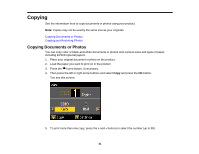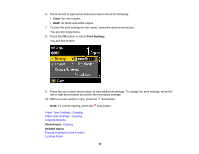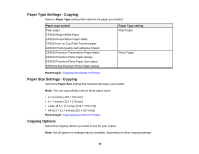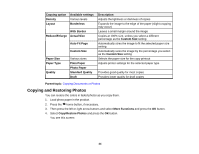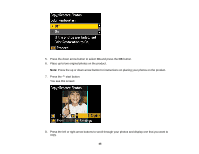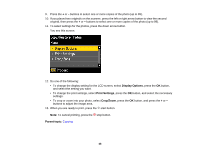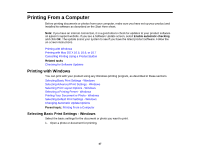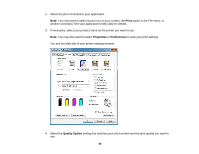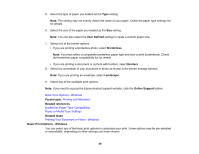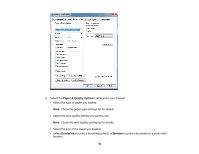Epson XP-400 User Manual - Page 46
Display Options, Print Settings, Crop/Zoom, Parent topic, button, and select the necessary - scanner
 |
View all Epson XP-400 manuals
Add to My Manuals
Save this manual to your list of manuals |
Page 46 highlights
9. Press the + or - buttons to select one or more copies of the photo (up to 99). 10. If you placed two originals on the scanner, press the left or right arrow button to view the second original, then press the + or - buttons to select one or more copies of the photo (up to 99). 11. To select settings for the photos, press the down arrow button. You see this screen: 12. Do one of the following: • To change the display setting for the LCD screen, select Display Options, press the OK button, and select the setting you want. • To change the print settings, select Print Settings, press the OK button, and select the necessary settings. • To crop or zoom into your photo, select Crop/Zoom, press the OK button, and press the + or - buttons to adjust the image area. 13. When you are ready to print, press the start button. Note: To cancel printing, press the stop button. Parent topic: Copying 46