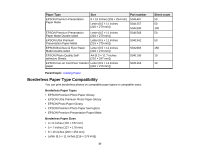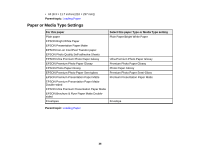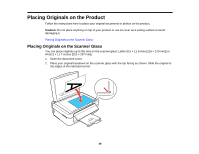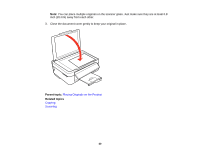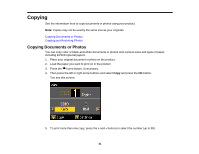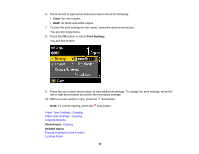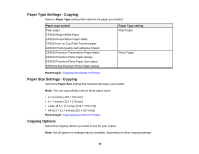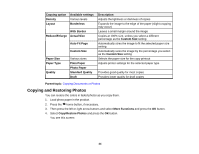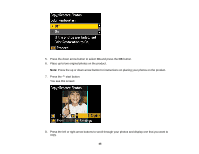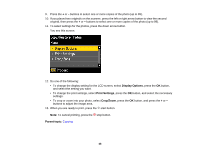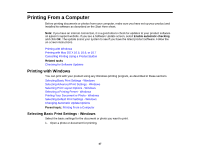Epson XP-400 User Manual - Page 42
Color, B&W, Print Settings, Parent topic, Related topics, Paper Type Settings - Copying - won t print black
 |
View all Epson XP-400 manuals
Add to My Manuals
Save this manual to your list of manuals |
Page 42 highlights
6. Press the left or right arrow buttons to select one of the following: • Color: for color copies • B&W: for black-and-white copies 7. To view the print settings for the copies, press the down arrow button. You see the Copy menu. 8. Press the OK button to select Print Settings. You see this screen: 9. Press the up or down arrow button to view additional settings. To change the print settings, press the left or right arrow button and select the necessary settings. 10. When you are ready to copy, press the start button. Note: To cancel copying, press the stop button. Paper Type Settings - Copying Paper Size Settings - Copying Copying Options Parent topic: Copying Related topics Placing Originals on the Product Loading Paper 42

6.
Press the left or right arrow buttons to select one of the following:
•
Color
: for color copies
•
B&W
: for black-and-white copies
7.
To view the print settings for the copies, press the down arrow button.
You see the Copy menu.
8.
Press the
OK
button to select
Print Settings
.
You see this screen:
9.
Press the up or down arrow button to view additional settings. To change the print settings, press the
left or right arrow button and select the necessary settings.
10. When you are ready to copy, press the
start button.
Note:
To cancel copying, press the
stop button.
Paper Type Settings - Copying
Paper Size Settings - Copying
Copying Options
Parent topic:
Copying
Related topics
Placing Originals on the Product
Loading Paper
42