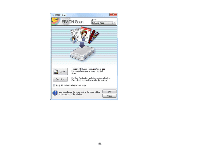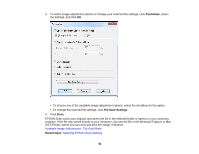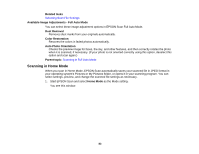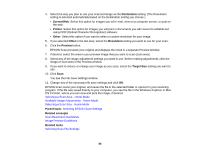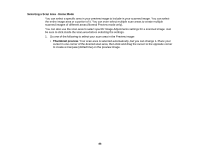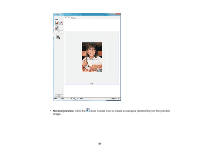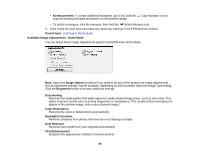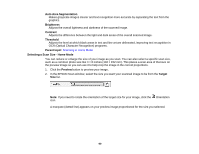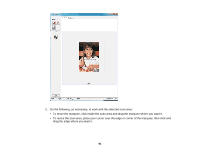Epson XP-400 User Manual - Page 86
Selecting a Scan Area - Home Mode
 |
View all Epson XP-400 manuals
Add to My Manuals
Save this manual to your list of manuals |
Page 86 highlights
Selecting a Scan Area - Home Mode You can select a specific area in your preview image to include in your scanned image. You can select the entire image area or a portion of it. You can even select multiple scan areas to create multiple scanned images of different areas (Normal Preview mode only). You can also use the scan area to select specific Image Adjustments settings for a scanned image. Just be sure to click inside the scan area before selecting the settings. 1. Do one of the following to select your scan area in the Preview image: • Thumbnail preview: Your scan area is selected automatically, but you can change it. Place your cursor in one corner of the desired scan area, then click and drag the cursor to the opposite corner to create a marquee (dotted line) on the preview image. 86