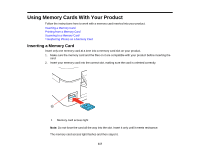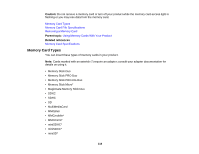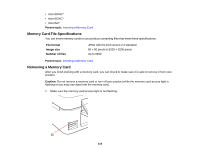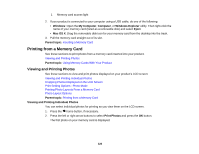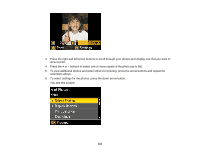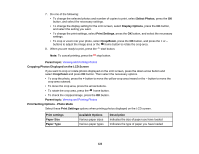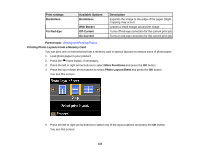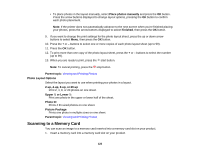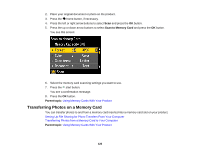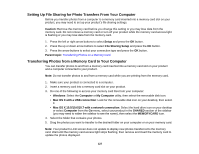Epson XP-400 User Manual - Page 122
Cropping Photos Displayed on the LCD Screen, Print Setting Options - Photo Mode
 |
View all Epson XP-400 manuals
Add to My Manuals
Save this manual to your list of manuals |
Page 122 highlights
7. Do one of the following: • To change the selected photos and number of copies to print, select Select Photos, press the OK button, and select the necessary settings. • To change the display setting for the LCD screen, select Display Options, press the OK button, and select the setting you want. • To change the print settings, select Print Settings, press the OK button, and select the necessary settings. • To crop or zoom into your photo, select Crop/Zoom, press the OK button, and press the + or - buttons to adjust the image area or the home button to rotate the crop area. 8. When you are ready to print, press the start button. Note: To cancel printing, press the stop button. Parent topic: Viewing and Printing Photos Cropping Photos Displayed on the LCD Screen If you want to crop or rotate photos displayed on the LCD screen, press the down arrow button and select Crop/Zoom and press OK button. Then select the necessary options. • To crop the photo, press the + button to move the yellow crop area inward or the - button to move the crop area outward. • To move the crop area, press the arrow buttons. • To rotate the crop area, press the home button. • To check the cropped image, press the OK button. Parent topic: Viewing and Printing Photos Print Setting Options - Photo Mode Select these Print Settings options when printing photos displayed on the LCD screen. Print settings Paper Size Paper Type Available Options Various paper sizes Various paper types Description Indicates the size of paper you have loaded Indicates the type of paper you have loaded 122