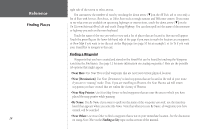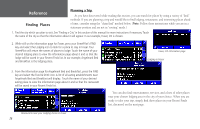Garmin 2620 Owners Manual - Page 35
Finding “Recently-Found” Places, Recent Finds, Points of Interest, Addresses & Inter s - streetpilot review
 |
UPC - 753759045449
View all Garmin 2620 manuals
Add to My Manuals
Save this manual to your list of manuals |
Page 35 highlights
Finding "Recently-Found" Places Your StreetPilot keeps track of the places you find and stores the 30 most recent finds in its memory. Thus, if you want to create a route to a place you have recently found, touch Recent Finds from the Find menu. Or, press down and hold the FIND key on your StreetPilot or remote control. Your 30 most recent finds will appear. The most recently-reviewed item will be at the top of each list. If you cannot find your sought-after place quickly, touch the All tab and narrow your search by selecting Points of Interest, Addresses & Intersections, or Other. If necessary, scroll down the new list to find your place. Note that the StreetPilot only stores places that you actually view. Let's say, for example, that you do a search for restaurants and five names appear. If you view information on two of them, then these two restaurants will be stored in your Recent Finds list. Deleting "Recently-Found" Places If you wish to delete a place from the Recent Finds list, simply touch the place's name and an information page for that place will appear. Then, touch Delete, as shown at right. Alternatively, while you are on the Recent Finds list page, press MENU from your StreetPilot or remote to reveal a new Menu page, shown below. From this menu, you can delete the current highlighted recent find, or you can delete the entire list that includes this recent find. You can also completely delete all recent finds. Reference Finding "Recently-Found" Places Recent finds above display the places we found in the Planning a Trip tutorial on the previous page. Note: Deleting information from the Recent Finds list merely removes the city name, address, restaurant, or waypoint from this list. It does not delete the actual city from your detail map nor does it remove waypoints you created. 27