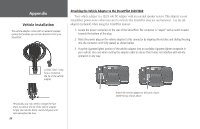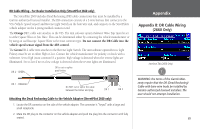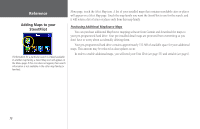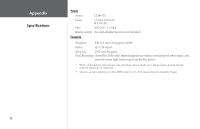Garmin 2620 Owners Manual - Page 77
Adding Maps to your, StreetPilot, Changing Map Families when Finding Places
 |
UPC - 753759045449
View all Garmin 2620 manuals
Add to My Manuals
Save this manual to your list of manuals |
Page 77 highlights
The pre-installed and purchased maps are actually made up of numerous smaller maps. You can see what smaller maps make up the larger map family by pressing your unit's MENU page while you are on the Detail Maps Info page. From the new Menu page that will appear, select the Show Map Families icon. A list of all maps within all map families will appear. In the example below, a partial list of maps that make up the North American City Navigator map family are shown. Appendix Adding Maps to your StreetPilot You can disable these maps and the map detail for that area will no longer appear on the Map page. Changing Map Families when Finding Places If you have loaded additional map families into your StreetPilot (such as City Select Europe or MetroGuide Canada), you can specify which map family the StreetPilot uses while searching for cities and/ or places. Recall that you search for cities and places by pressing the unit's FIND key and then selecting the appropriate Find icon (Lodging, Services, Cities, etc.). The StreetPilot returns a list of results from one map family. For example, if you are searching for a restaurant in Paris, the StreetPilot will search from the City Select Europe map family and not the North American City Navigator map family. In this case, you do not need to change the map family because the map families do not share overlapping information. Thus, the StreetPilot knows which map family to use for this particular search. If your StreetPilot contains map families that might have overlapping information, you may need to specify a different map family. If you are searching for a restaurant in Ontario, for example, your StreetPilot might search from the North American City Navigator map family when you really want it to search from the MetroGuide Canada map family. Change the map family by pressing the unit's MENU key. From the Select Enable All Maps or Disable all Maps to display or hide detail map information on your Map page. Select Show Map Families to display a list of smaller maps that make up a map family. 69