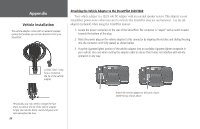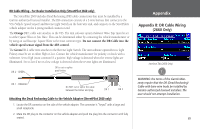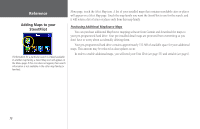Garmin 2620 Owners Manual - Page 75
Using Diacritical Marks, To FIND Västerås, Sweden
 |
UPC - 753759045449
View all Garmin 2620 manuals
Add to My Manuals
Save this manual to your list of manuals |
Page 75 highlights
To FIND Västerås, Sweden: 1. Press the unit or remote FIND key then select 'Cities.' 2. Touch the 'Filter' tab to display the mini keyboard. On the keyboard, select 'V' as the first character. The next field is automatically highlighted 3. Select the 'A' as the second character. 4. Select the 'S' as the third character. As you enter letters, notice how the 'A' character in the preceding step changes from 'A' to an 'A' with diacritical marks. 5. Continue entering the next three characters 'T,' 'E,' and 'R' in the same manner. 6. Select 'Å' as the seventh character. Notice that the diacritic letter appears first, not 'A,' because 'VÄSTERÅS' is the only matching entry remaining in the city database. 7. Try this same exercise with København, Denmark; Logroño, Spain; or Genève, Switzerland. For other special characters, try searching for the following cities: Bragança, Portugal (appears as shown here); or Meißen, Germany (appears as "MEISSEN" in your StreetPilot). If you wish to save a city/POI as a waypoint, the StreetPilot assigns a waypoint name to this location. Keep in mind that, although diacritical marks appear when using the FIND key, they are not supported in most other StreetPilot functions. Therefore, Västerås, Sweden appears as "VASTERAS" when saved as a waypoint. Appendix Using Diacritical Marks Other special characters appear on the European version of your StreetPilot 2620/2660. To save a city or point of interest as a waypoint, select the flag icon located on the lower left side of the page. 67