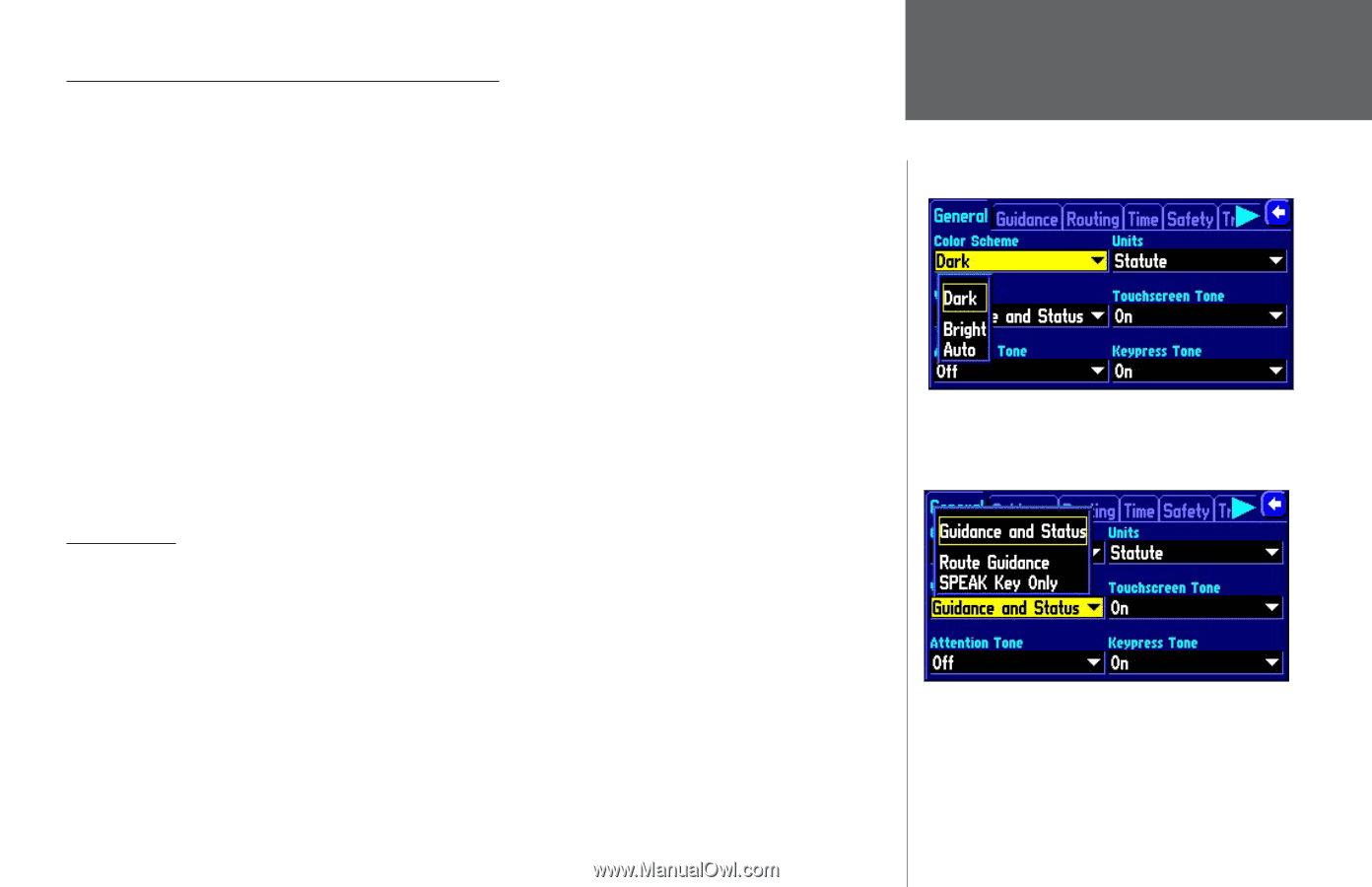Garmin 2620 Owners Manual - Page 53
Tabs Included on the System Setup Options Route Preference, Ask Me My Preference
 |
UPC - 753759045449
View all Garmin 2620 manuals
Add to My Manuals
Save this manual to your list of manuals |
Page 53 highlights
Tabs Included on the System Setup Options Page The tab headings and associated subheadings on the System Setup Options page are: General - Color Scheme, Units, Voice, Touchscreen Tone, Attention Tone, Keypress Tone Guidance - Off-Route Recalculation, Next Turn Pop-Up Routing - Route Preference, Ask Me My Preference, Calculation Method, Calculate Routes for Avoidance - Avoid (U-Turns, Toll Roads, Highways, Unpaved Roads), Custom Avoids Custom Road Prefs - Major, Medium, Minor Time - Time Format, Time Zone, Daylight Savings, Time, Date, Sunrise, Sunset Safety - Switches 'Safe Mode' On and Off Track Log - Recording, Percentage Full, Clear Track Language - Text Language, Voice Language Interface (2660 Only) - USB Format, Serial Format The following describes, in more detail, the available settings for each tab item. General tab Color Scheme - Allows you to change the colors of the background and letters: • Dark: Displays a black background with white letters. • Bright: Displays a white background with black letters. • Auto: Automatically adjust switches to 'Dark' at sunset and 'Bright' at sunrise. Units - Allows you to measure distance in miles (Statute) or kilometers (Metric). If you select Statute, speed is shown in miles per hour and elevation is shown in feet. Metric shows speed in kilometers per hour and elevation in meters. Note: If you customize your Data Tabs to show Elevation, Feet or Elevation, Meter, these settings will still appear despite your Units setting (see page 43). Reference Customizing the Overall Setup Customize a setting by simply touching the white arrow associated with that setting. Choose from the options that will appear in the drop-down box. By selecting SPEAK Key Only, the unit only talks when the SPEAK key is pressed. 45