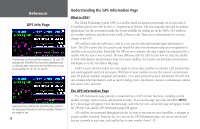Garmin 2620 Owners Manual - Page 60
Time Format, Time Zone, Daylight Savings, Sunrise, Sunset, Other, UTC Offset, Safe Mode
 |
UPC - 753759045449
View all Garmin 2620 manuals
Add to My Manuals
Save this manual to your list of manuals |
Page 60 highlights
Reference Customizing the Overall Setup Many time zones are pre-programmed into your StreetPilot, which makes displaying the local time simple. If the desired time zone is not pre-programmed, select Other and enter the offset from UTC to the local time. 52 Time tab Time Format - Allows you to choose either a 12- or 24-hour time format. When you select the 12-hour time format, the clock reads like a standard clock with 12-hour AM and PM cycles. The 24-hour option sets the clock to display a 24-hour cycle (military time). Time Zone - Can be set to one of the U.S. time zones, or you can choose from a list of cities all over the world. If your time zone is not on the list, select Other. If you select Other, a UTC Offset field appears in the Time Zone field. Touch UTC Offset and then manually enter the difference between UTC and the local time zone by using the mini keyboard that will appear. If you are not certain what the offset is between UTC and the local time zone, experiment. Simply enter incremental offset values until the correct local time appears. Keep in mind that as you move West of the Prime Meridian (0° longitude) the offset is negative (-), and as you move East of the Prime Meridian the offset is positive (+). In other words, it is earlier in the day when you move West and later in the day when you move East. Daylight Savings - Can be turned On, Off, or set to Automatic. Time, Date, Sunrise, Sunset - Determined by the satellite information being received; these settings cannot be changed. Safety tab Your StreetPilot is equipped with a Safe Mode feature to improve driver safety. By default, this feature is enabled, but can be turned off to allow a passenger to operate the unit. When your vehicle is moving, Safe Mode disables all StreetPilot functions that require significant operator attention and could become a distraction while driving such as map panning, all FIND key functions (except Recent List), all MENU key functions, Safe Mode and creating new routes. When you come to a complete stop, these features are automatically re-enabled.