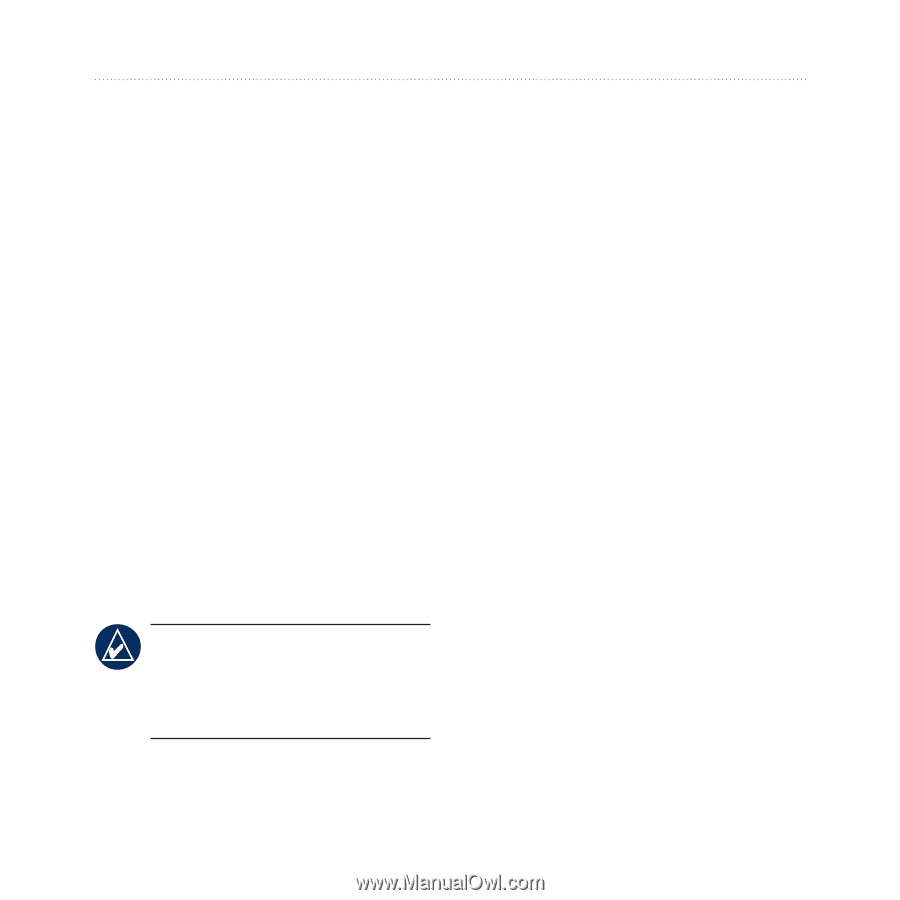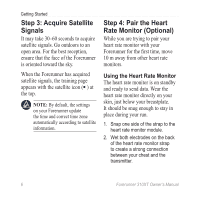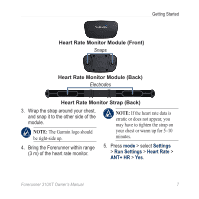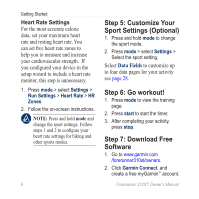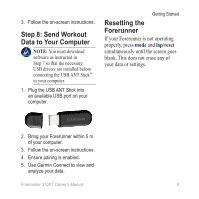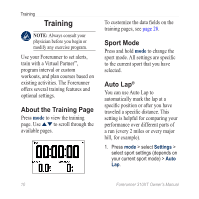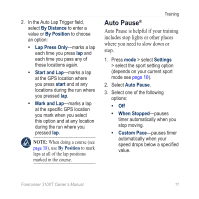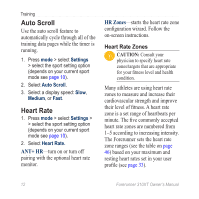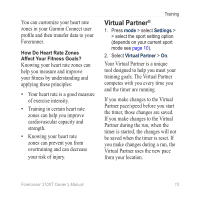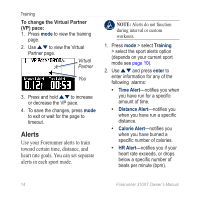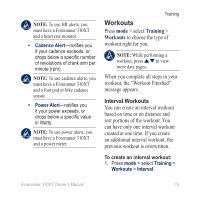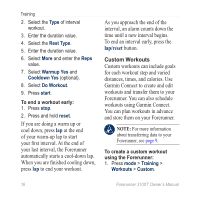Garmin Forerunner 310XT Owner's Manual - Page 17
Auto Pause®, By Distance, By Position, Lap Press Only, Start and Lap, start, Settings, When Stopped - lap times
 |
UPC - 753759086411
View all Garmin Forerunner 310XT manuals
Add to My Manuals
Save this manual to your list of manuals |
Page 17 highlights
2. In the Auto Lap Trigger field, select By Distance to enter a value or By Position to choose an option: • Lap Press Only-marks a lap each time you press lap and each time you pass any of those locations again. • Start and Lap-marks a lap at the GPS location where you press start and at any locations during the run where you pressed lap. • Mark and Lap-marks a lap at the specific GPS location you mark when you select this option and at any location during the run where you pressed lap. Note: When doing a course (see page 18), use By Position to mark laps at all of the lap positions marked in the course. Training Auto Pause® Auto Pause is helpful if your training includes stop lights or other places where you need to slow down or stop. 1. Press mode > select Settings > select the sport setting option (depends on your current sport mode see page 10). 2. Select Auto Pause. 3. Select one of the following options: • Off • When Stopped-pauses timer automatically when you stop moving. • Custom Pace-pauses timer automatically when your speed drops below a specified value. Forerunner 310XT Owner's Manual 11