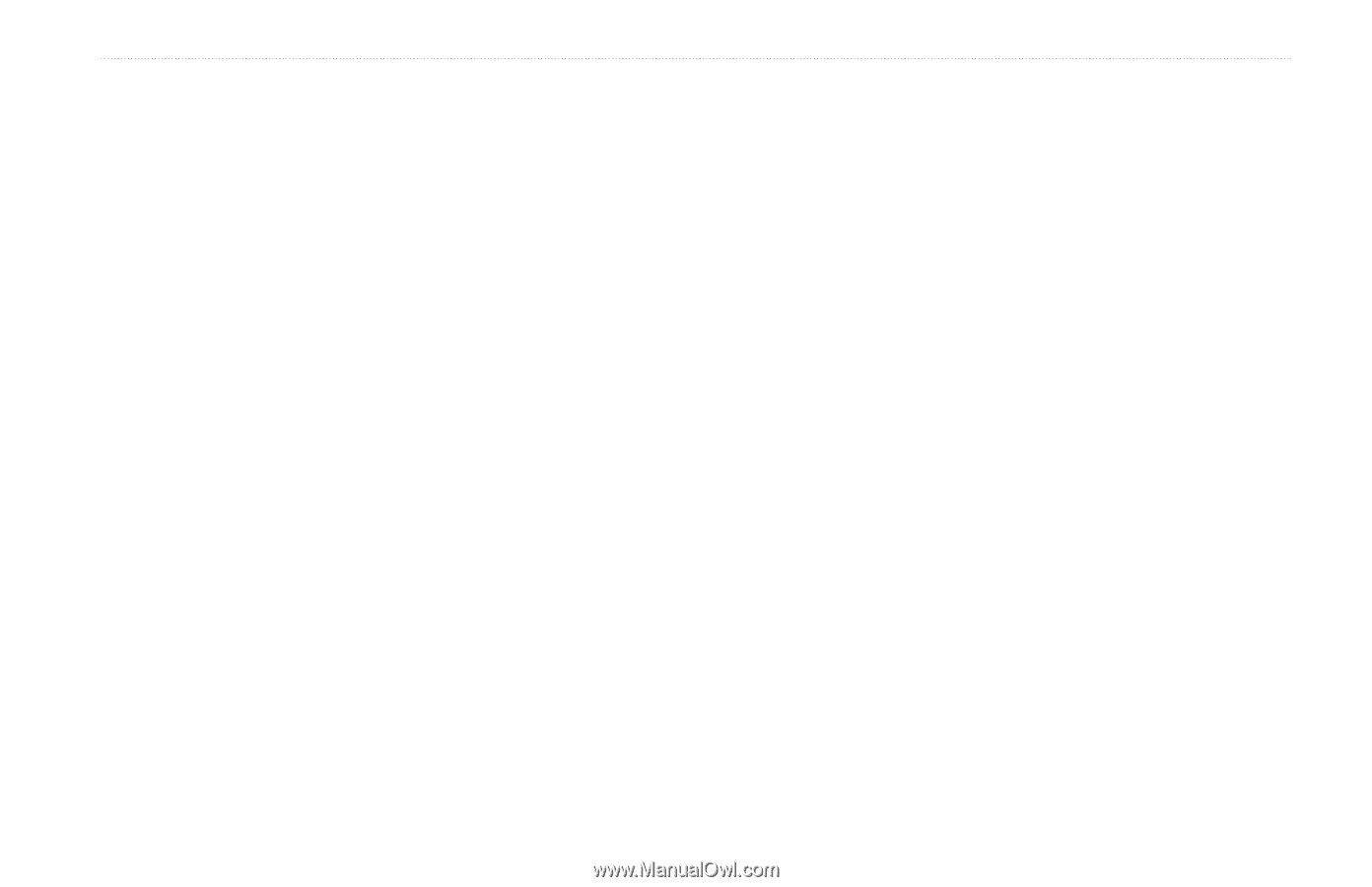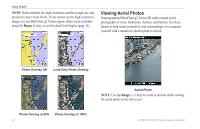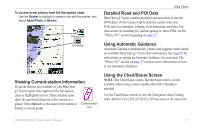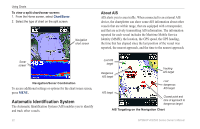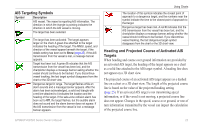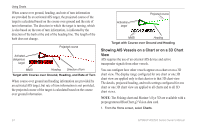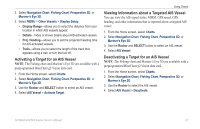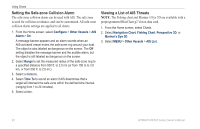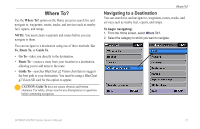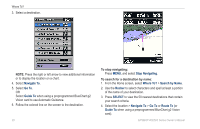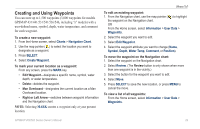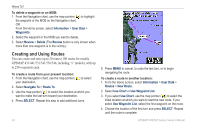Garmin GPSMAP 541s Owner's Manual - Page 31
Activating a Target for an AIS Vessel, Viewing Information about a Targeted AIS Vessel
 |
UPC - 753759096045
View all Garmin GPSMAP 541s manuals
Add to My Manuals
Save this manual to your list of manuals |
Page 31 highlights
2. Select Navigation Chart, Fishing Chart, Perspective 3D, or Mariner's Eye 3D. 3. Select MENU > Other Vessels > Display Setup. • Display Range-allows you to select the distance from your location in which AIS vessels appear. • Details-hides or shows details about AIS-activated vessels. • Proj. Heading-allows you to set the projected heading time for AIS-activated vessels. • Trails-allows you to select the length of the track that appears using a trail, or turn the trail off. Activating a Target for an AIS Vessel Note: The Fishing chart and Mariner's Eye 3D are available with a preprogrammed BlueChart g2 Vision data card. 1. From the Home screen, select Charts. 2. Select Navigation Chart, Fishing Chart, Perspective 3D, or Mariner's Eye 3D. 3. Use the Rocker and SELECT button to select an AIS vessel. 4. Select AIS Vessel > Activate Target. Using Charts Viewing Information about a Targeted AIS Vessel You can view the AIS signal status, MMSI, GPS speed, GPS heading, and other information that is reported about a targeted AIS vessel. 1. From the Home screen, select Charts. 2. Select Navigation Chart, Fishing Chart, Perspective 3D, or Mariner's Eye 3D. 3. Use the Rocker and SELECT button to select an AIS vessel. 4. Select AIS Vessel. Deactivating a Target for an AIS Vessel Note: The Fishing chart and Mariner's Eye 3D are available with a preprogrammed BlueChart g2 Vision data card. 1. From the Home screen, select Charts. 2. Select Navigation Chart, Fishing Chart, Perspective 3D, or Mariner's Eye 3D. 3. Use the Rocker to select the AIS vessel. 4. Select AIS Vessel > Deactivate. GPSMAP 400/500 Series Owner's Manual 25