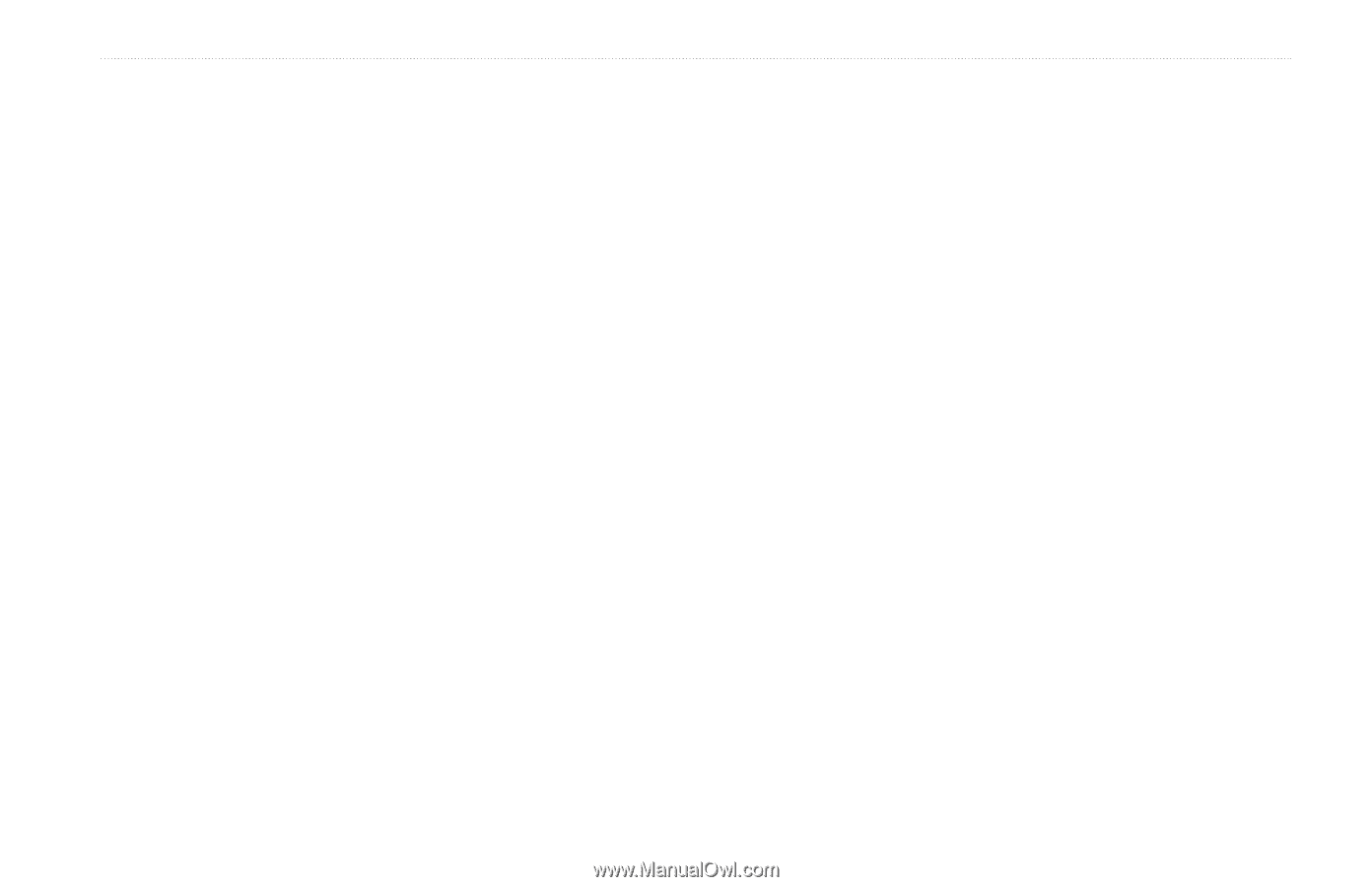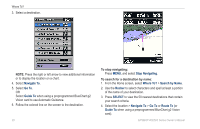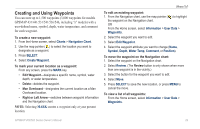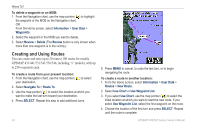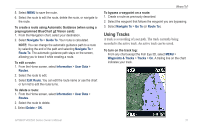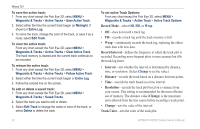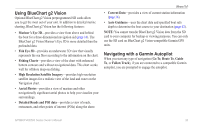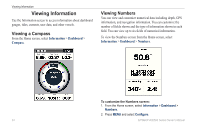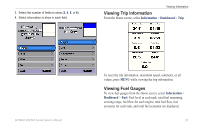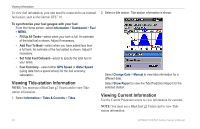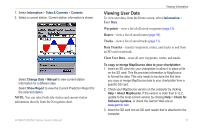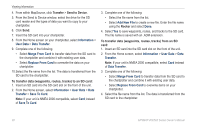Garmin GPSMAP 541s Owner's Manual - Page 39
Using BlueChart g2 Vision, Navigating with a Garmin Autopilot, detaileD RoaDs anD POI Data
 |
UPC - 753759096045
View all Garmin GPSMAP 541s manuals
Add to My Manuals
Save this manual to your list of manuals |
Page 39 highlights
Using BlueChart g2 Vision Optional BlueChart g2 Vision preprogrammed SD cards allow you to get the most out of your unit. In addition to detailed marine charting, BlueChart g2 Vision has the following features: • Mariner's Eye 3D-provides a view from above and behind the boat for a three-dimensional navigation aid (page 16). The BlueChart g2 Vision Mariner's Eye 3D is more detailed than the preloaded data. • Fish Eye 3D-provides an underwater 3D view that visually represents the sea floor according to the information on the chart. • Fishing Charts-provides a view of the chart with enhanced bottom contours and without navigational data. This chart works well for offshore deep-sea fishing. • High Resolution Satellite Imagery-provides high-resolution satellite images for a realistic view of the land and water on the Navigation chart. • Aerial Photos-provides a view of marinas and other navigationally significant aerial photos to help you visualize your surroundings. • Detailed Roads and POI data-provides a view of roads, restaurants, and other points of interest (POIs) along the shore. Where To? • Current Data-provides a view of current-station information (page 36). • Auto Guidance-uses the chart data and specified boat safe depth to determine the best course to your destination (page 43). Note: You cannot transfer BlueChart g2 Vision data from the SD card to your computer for backup or viewing purposes. You can only use the SD card on BlueChart g2 Vision-compatible Garmin GPS units. Navigating with a Garmin Autopilot When you start any type of navigation (Go To, Route To, Guide To, or Follow Track), if you are connected to a compatible Garmin autopilot, you are prompted to engage the autopilot. GPSMAP 400/500 Series Owner's Manual 33