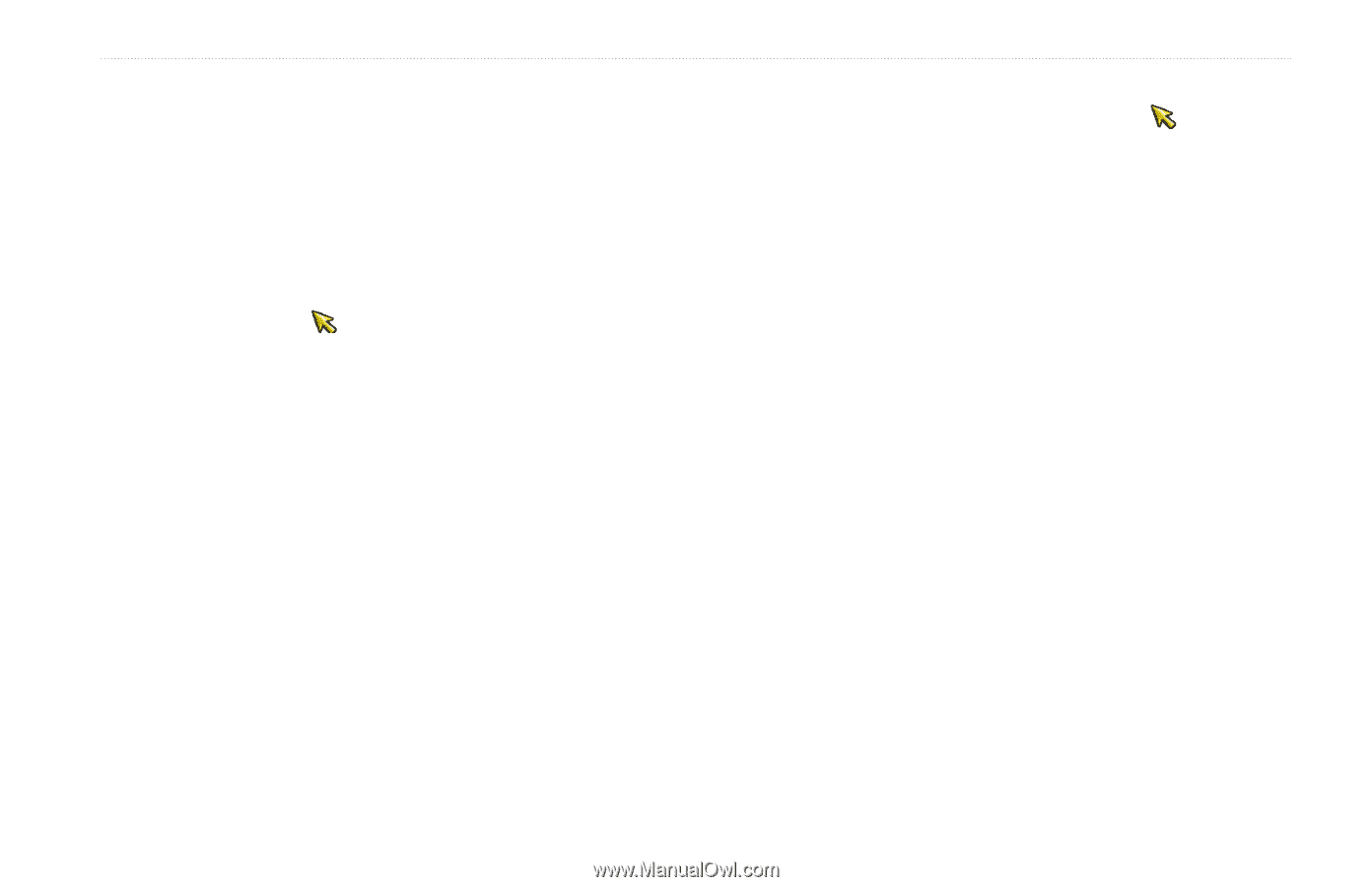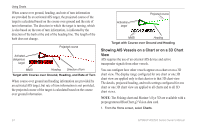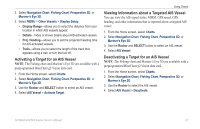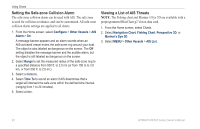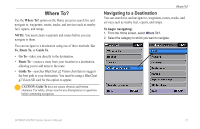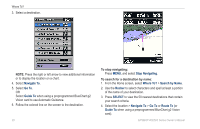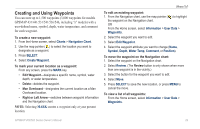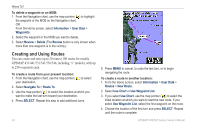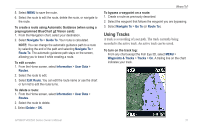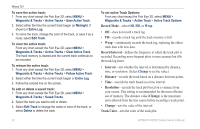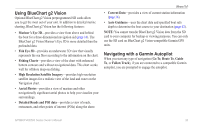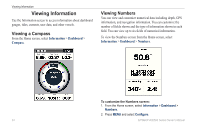Garmin GPSMAP 541s Owner's Manual - Page 35
Creating and Using Waypoints, Charts, Navigation Chart, SELECT, Create Waypoint, Information - gpsmap 541 review
 |
UPC - 753759096045
View all Garmin GPSMAP 541s manuals
Add to My Manuals
Save this manual to your list of manuals |
Page 35 highlights
Creating and Using Waypoints You can store up to 1,500 waypoints (3,000 waypoints for models GPSMAP 431/441/531/541/536/546, including "s" models) with a user-defined name, symbol, depth, water temperature, and comment for each waypoint. To create a new waypoint: 1. From the Home screen, select Charts > Navigation Chart. 2. Use the map pointer ( ) to select the location you want to designate as a waypoint. 3. Press SELECT. 4. Select Create Waypoint. To mark your current location as a waypoint: From any screen, press the MARK key. • Edit Waypoint-designate a specific name, symbol, water depth, or water temperature. • Delete-deletes the waypoint. • Man Overboard-designates the current location as a Man Overboard location. • Right or Left Arrow-switches between waypoint information and the Navigation chart. Note: Selecting MARK creates a waypoint only at your present location. Where To? To edit an existing waypoint: 1. From the Navigation chart, use the map pointer ( ) to highlight the waypoint on the Navigation chart. OR From the Home screen, select Information > User Data > Waypoints. 2. Select the waypoint you want to edit. 3. Select Edit Waypoint. 4. Select the waypoint attribute you want to change (Name, Symbol, Depth, Water Temp, Comment, or Position). To move the waypoint on the Navigation chart: 1. Select the waypoint on the Navigation chart. 2. Select Review. (The Review button is only shown when more than one waypoint is in the vicinity.) 3. Select the button for the waypoint you want to edit. 4. Select Move. 5. Press SELECT to save the new location, or press MENU to cancel the move. To view a list of all waypoints: From the Home screen, select Information > User Data > Waypoints. GPSMAP 400/500 Series Owner's Manual 29