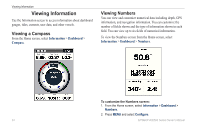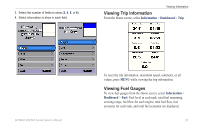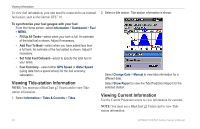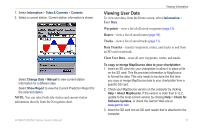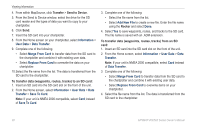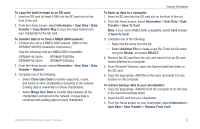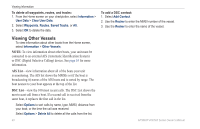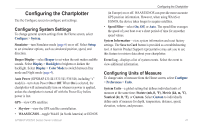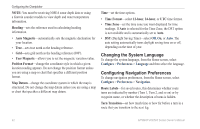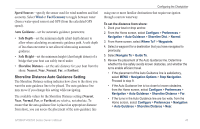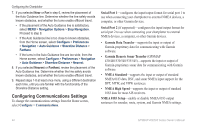Garmin GPSMAP 541s Owner's Manual - Page 45
Clone User Data, Replace From Card - gpsmap 541 chartplotter
 |
UPC - 753759096045
View all Garmin GPSMAP 541s manuals
Add to My Manuals
Save this manual to your list of manuals |
Page 45 highlights
To copy the built-in maps to an SD card: 1. Insert an SD card (at least 4 GB) into the SD card slot on the front of the unit. 2. From the Home screen, select Information > User Data > Data Transfer > Copy Built-In Map to copy the maps loaded onto your chartplotter to the SD card. To transfer data to or from a NMEA 2000 network: 1. Connect the unit to a NMEA 2000 network. (Refer to the GPSMAP 400/500 Installation Instructions.) Only the following units are NMEA 2000 compatible: GPSMAP 441/441s GPSMAP 541/541s GPSMAP 536/536s GPSMAP 546/546s 2. From the Home screen, select Information > User Data > Data Transfer > Network. 3. Complete one of the following: • Select Clone User Data to transfer waypoints, routes, and tracks to other chartplotters connected to the network. Existing data is overwritten on those chartplotters. • Select Merge User Data to transfer data between all the chartplotters connected to the network. Unique data is combined with existing data on every chartplotter. Viewing Information To back up data to a computer: 1. Insert an SD card into the SD card slot on the front of the unit. 2. From the Home screen, select Information > User Data > Data Transfer > Save To Card. Note: If your unit is NMEA 2000 compatible, select Card instead of Save To Card. 3. Complete one of the following: • Select the file name from the list. • Select Add New File to create a new file. Enter the file name using the Rocker, and press SELECT. 4. Remove the SD card from the unit, and insert it into an SD card reader attached to a computer. 5. From Windows® Explorer, open the Garmin\UserData folder on the SD card. 6. Copy the appropriate .ADM file on the card, and paste it to any location on the computer. To restore backup data to your chartplotter: 1. Copy the appropriate .ADM file from the computer to an SD card in the Garmin\UserData folder. 2. Insert the SD card into your chartplotter. 3. From the Home screen on your chartplotter, select Information > User Data > Data Transfer > Replace From Card. GPSMAP 400/500 Series Owner's Manual 39