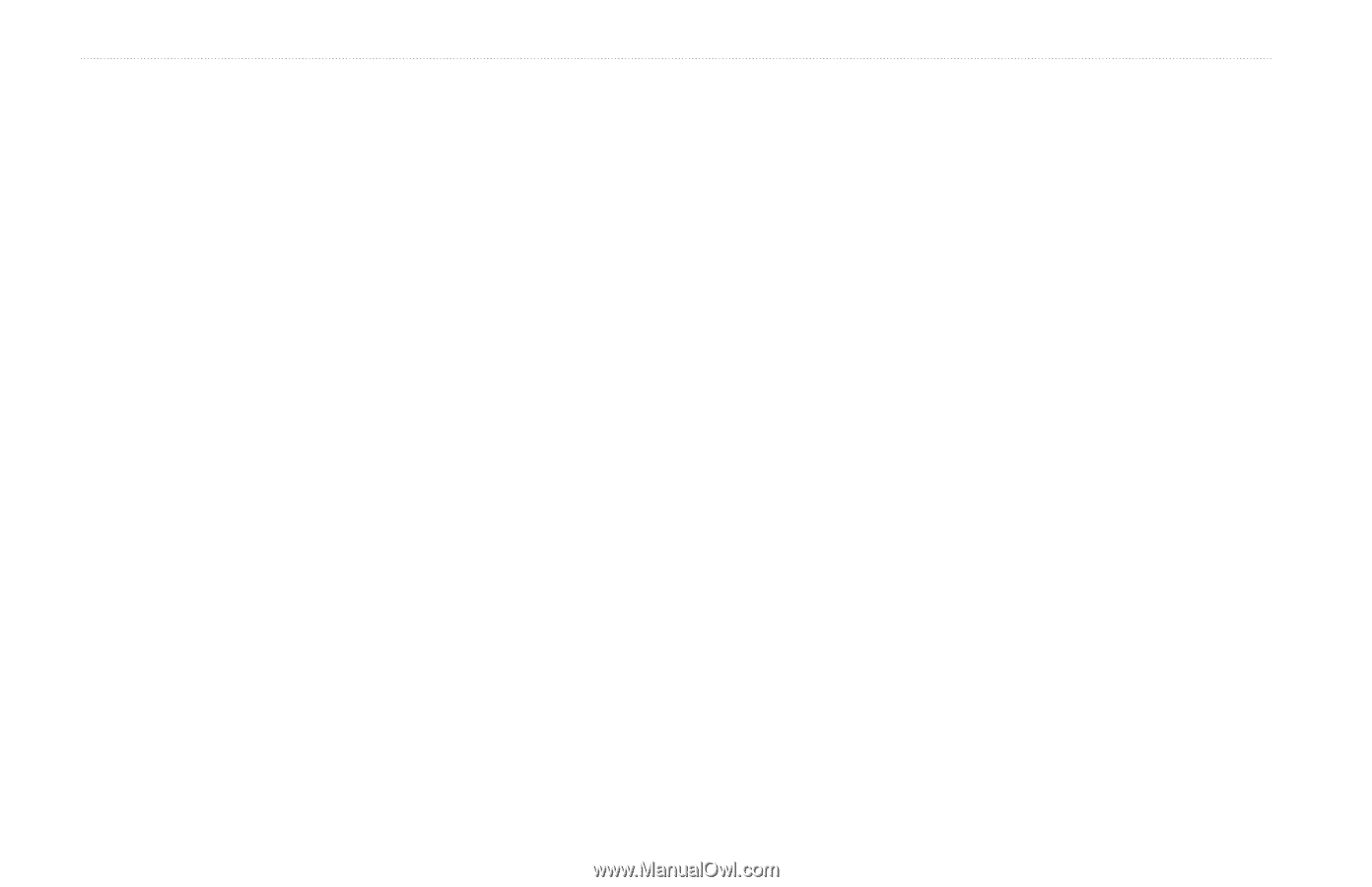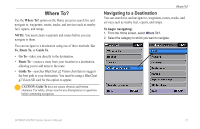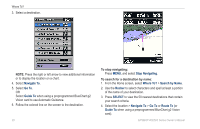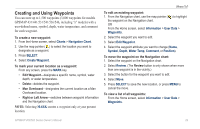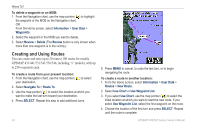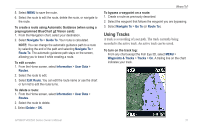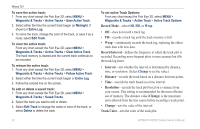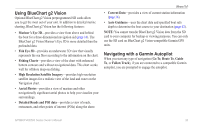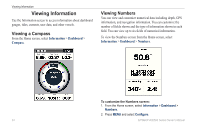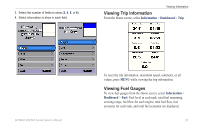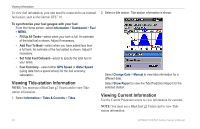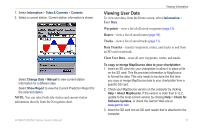Garmin GPSMAP 541s Owner's Manual - Page 38
RecorD MoDe, RecorD Interval, Interval, distance, Resolution, Change, Track Color
 |
UPC - 753759096045
View all Garmin GPSMAP 541s manuals
Add to My Manuals
Save this manual to your list of manuals |
Page 38 highlights
Where To? To save the active track: 1. From any chart except the Fish Eye 3D, select MENU > Waypoints & Tracks > Active Tracks > Save Active Track. 2. Select either the time the current track began (or Midnight, if shown) or Entire Log. 3. To name the track, change the color of the track, or save it as a route, select Edit Track. To clear the active track: From any chart except the Fish Eye 3D, select MENU > Waypoints & Tracks > Active Tracks > Clear Active Track. The track memory is cleared and the current track continues to be recorded. To retrace the active track: 1. From any chart except the Fish Eye 3D, select MENU > Waypoints & Tracks > Active Tracks > Follow Active Track. 2. Select either the time the current track began or Entire Log. 3. Follow the colored line on the screen. To edit or delete a saved track: 1. From any chart except the Fish Eye 3D, select MENU > Waypoints & Tracks > Saved Tracks. 2. Select the track you want to edit or delete. 3. Select Edit Track to change the name or color of the track, or select Delete to delete the track. 32 To set active Track Options: From any chart except the Fish Eye 3D, select MENU > Waypoints & Tracks > Active Track > Active Track Options. Record Mode-select Off, Fill, or Wrap. • Off-does not record a track log. • Fill-records a track log until the track memory is full. • Wrap-continuously records the track log, replacing the oldest track data with new data. Record Interval-defines the frequency at which the track plot is recorded. Recording more-frequent plots is more accurate but fills the track log faster. • Interval-sets whether the interval is determined by distance, time, or resolution. (Select Change to set the value.) • Distance-records the track based on a distance between points. • Time-records the track based on a time interval. • Resolution-records the track plot based on a variance from your course. This setting is recommended for the most-efficient use of memory. The distance value (Change) is the maximum error allowed from the true course before recording a track point. • Change-sets the value of the interval. Track Color-sets the color of the track plot. GPSMAP 400/500 Series Owner's Manual