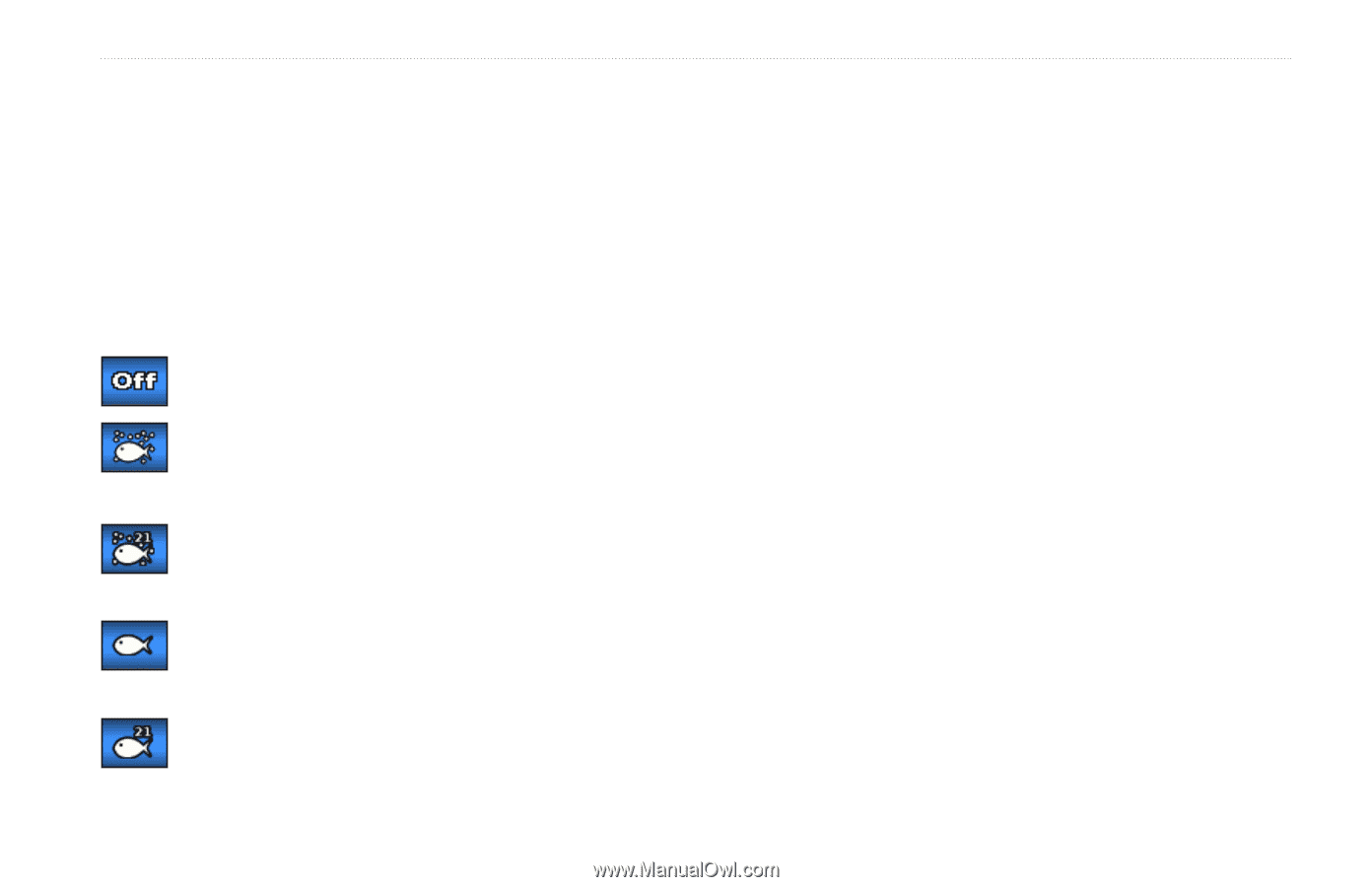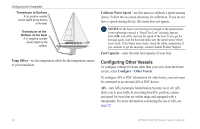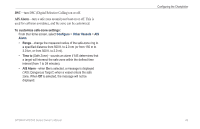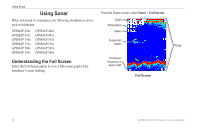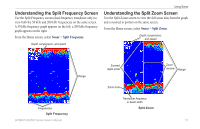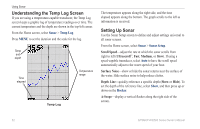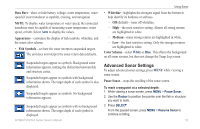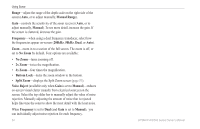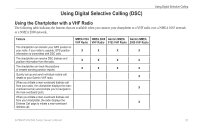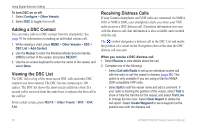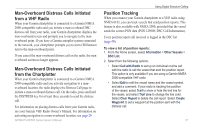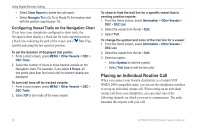Garmin GPSMAP 541s Owner's Manual - Page 59
Advanced Sonar Settings, data bars, Appearance, fish SYmBols, Whiteline, MeDium, Color Scheme
 |
UPC - 753759096045
View all Garmin GPSMAP 541s manuals
Add to My Manuals
Save this manual to your list of manuals |
Page 59 highlights
Data Bars-show or hide battery voltage, water temperature, water speed (if your transducer is capable), cruising, and navigation. Note: To display water temperature or water speed, the connected transducer must be capable of measuring water temperature, water speed, or both. Select Auto to display the values. Appearance-customize the display of fish symbols, whiteline, and the sonar color scheme. • Fish Symbols-set how the sonar interprets suspended targets. The unit does not interpret the sonar return data (default). Suspended targets appear as symbols. Background sonar information appears, making the distinction between fish and structure easier. Suspended targets appear as symbols with background information shown. The target depth of each symbol is also displayed. Suspended targets appear as symbols. No background information appears. Suspended targets appear as symbols with no background information shown. The target depth of each symbol is displayed. GPSMAP 400/500 Series Owner's Manual Using Sonar • Whiteline-highlights the strongest signal from the bottom to help identify its hardness or softness. ◦◦ Off (default)-turns off whiteline. ◦◦ High-the most sensitive setting. Almost all strong returns are highlighted in white. ◦◦ Medium-many strong returns are highlighted in white. ◦◦ Low-the least sensitive setting. Only the strongest returns are highlighted in white. Color Scheme-select White or Blue. This affects the background on all sonar screens, but does not change the Temp Log screen. Advanced Sonar Settings To adjust advanced sonar settings, press MENU while viewing a sonar screen. Pause Sonar-stops the scrolling of the sonar screen. To mark a waypoint at a selected depth: 1. While viewing a sonar screen, press MENU > Pause Sonar. 2. Use the Rocker to position the pointer over the fish or structure you want to mark. 3. Press SELECT. From the paused screen, press MENU > Resume Sonar to continue scrolling. 53