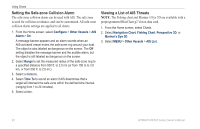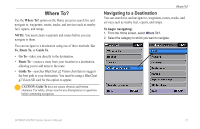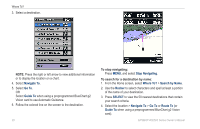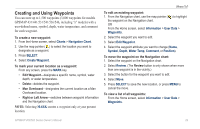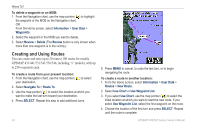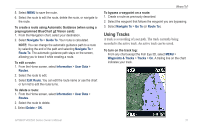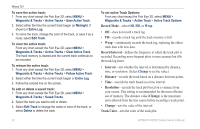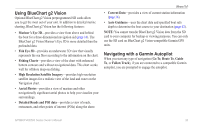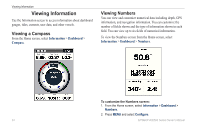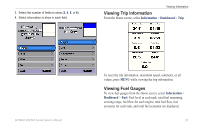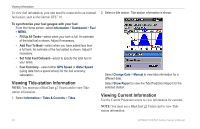Garmin GPSMAP 541s Owner's Manual - Page 37
Using Tracks, Navigate To, Guide To, Route To, Information, User Data, Routes, Edit Route, Delete
 |
UPC - 753759096045
View all Garmin GPSMAP 541s manuals
Add to My Manuals
Save this manual to your list of manuals |
Page 37 highlights
5. Select MENU to save the route. 6. Select the route to edit the route, delete the route, or navigate to the route. To create a route using Automatic Guidance (when using a preprogrammed BlueChart g2 Vision card): 1. From the Navigation chart, select your destination. 2. Select Navigate To > Guide To. Your route is calculated. NOTE: You can change the automatic guidance path to a route by selecting the end of the path and selecting Navigate To > Route To. The automatic guidance path stays on the screen, allowing you to trace it while creating a route. To edit a route: 1. From the Home screen, select Information > User Data > Routes. 2. Select the route to edit. 3. Select Edit Route. You can edit the route name or use the chart or turn list to edit the route turns. To delete a route: 1. From the Home screen, select Information > User Data > Routes. 2. Select the route to delete. 3. Select Delete > OK. Where To? To bypass a waypoint on a route: 1. Create a route as previously described. 2. Select the waypoint that follows the waypoint you are bypassing. 3. Select Navigate To > Go To (or Route To). Using Tracks A track is a recording of your path. The track currently being recorded is the active track. An active track can be saved. To turn on the track log: From any chart except the Fish Eye 3D, select MENU > Waypoints & Tracks > Tracks > On. A trailing line on the chart indicates your track. GPSMAP 400/500 Series Owner's Manual 31