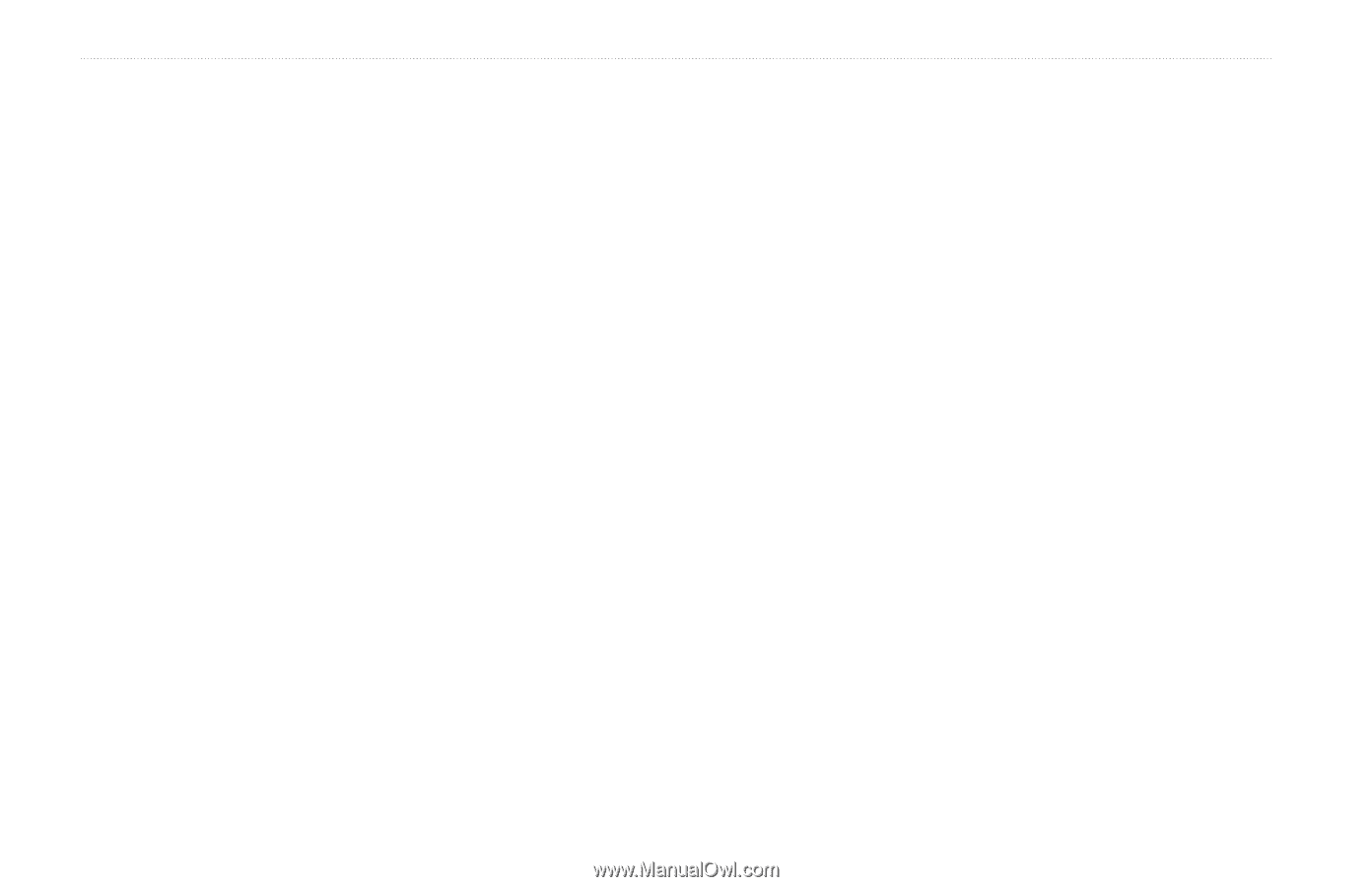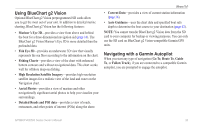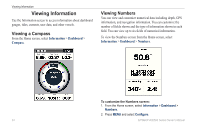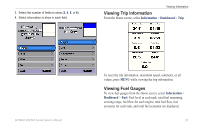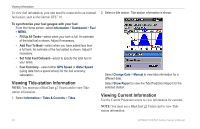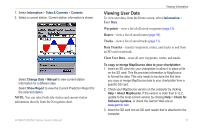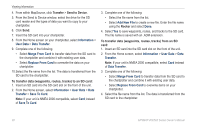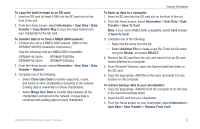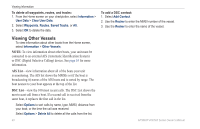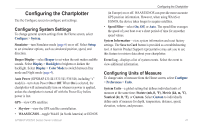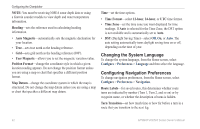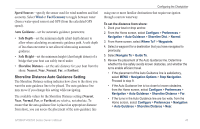Garmin GPSMAP 541s Owner's Manual - Page 44
Information, User Data, Data Transfer, Merge From Card, Transfer, Save To Card, Add New File
 |
UPC - 753759096045
View all Garmin GPSMAP 541s manuals
Add to My Manuals
Save this manual to your list of manuals |
Page 44 highlights
Viewing Information 4. From within MapSource, click Transfer > Send to Device. 5. From the Send to Device window, select the drive for the SD card reader and the types of data you want to copy to your chartplotter. 6. Click Send. 7. Insert the SD card into your chartplotter. 8. From the Home screen on your chartplotter, select Information > User Data > Data Transfer. 9. Complete one of the following: • Select Merge From Card to transfer data from the SD card to the chartplotter and combine it with existing user data. • Select Replace From Card to overwrite the data on your chartplotter. 10.Select the file name from the list. The data is transferred from the SD card to the chartplotter. To transfer data (waypoints, routes, tracks) to an SD card: 1. Insert an SD card into the SD card slot on the front of the unit. 2. From the Home screen, select Information > User Data > Data Transfer > Save To Card. Note: If your unit is NMEA 2000 compatible, select Card instead of Save To Card. 3. Complete one of the following: • Select the file name from the list. • Select Add New File to create a new file. Enter the file name using the Rocker and select Done. 4. Select Yes to save waypoints, routes, and tracks to the SD card. The file name is saved with an .ADM extension. To transfer data (waypoints, routes, tracks) from an SD card: 1. Insert an SD card into the SD card slot on the front of the unit. 2. From the Home screen, select Information > User Data > Data Transfer. Note: If your unit is NMEA 2000 compatible, select Card instead of Data Transfer. 3. Complete one of the following: • Select Merge From Card to transfer data from the SD card to the chartplotter and combine it with existing user data. • Select Replace From Card to overwrite items on your chartplotter. 4. Select the file name from the list. The data is transferred from the SD card to the chartplotter. 38 GPSMAP 400/500 Series Owner's Manual