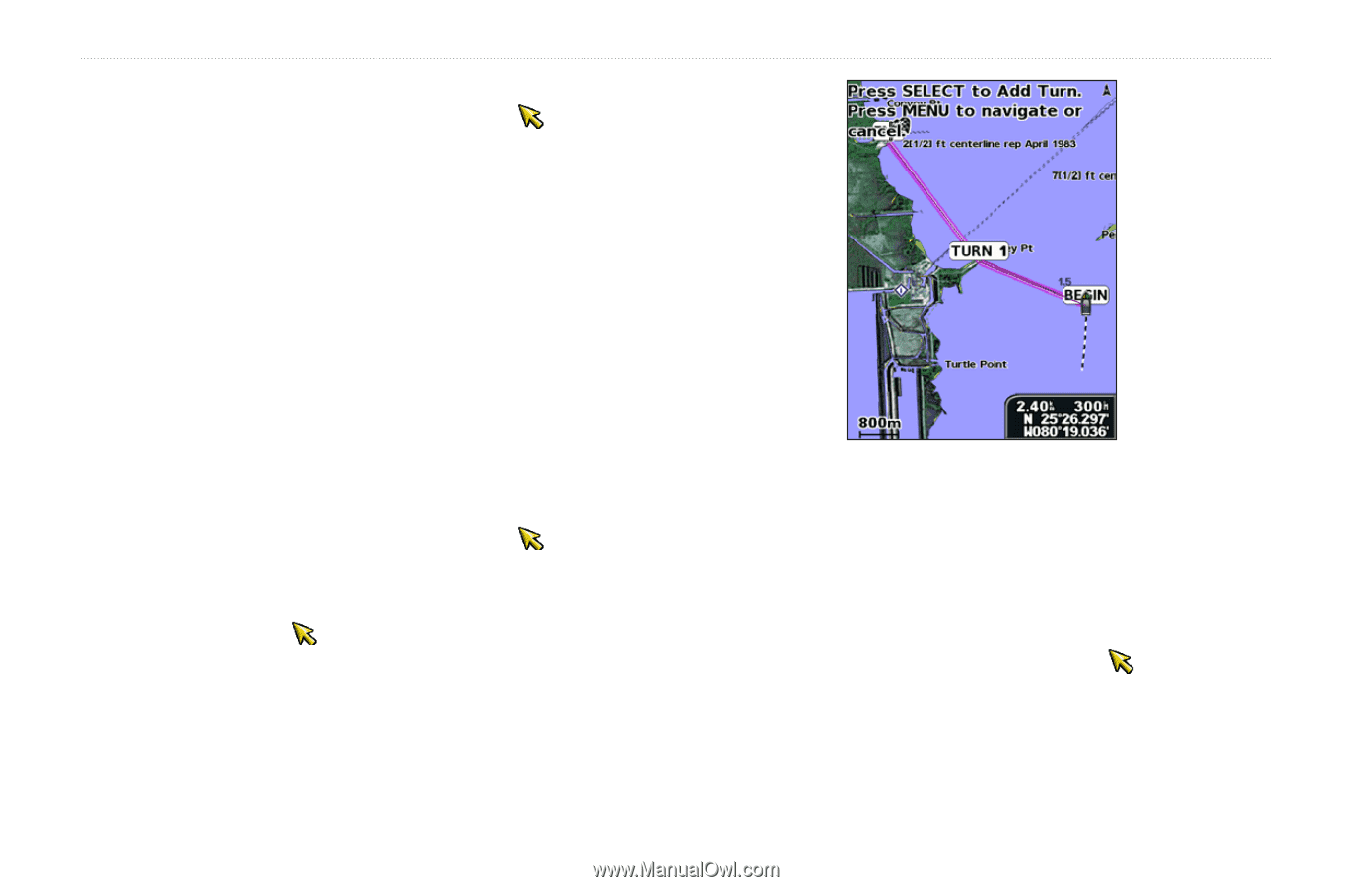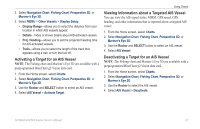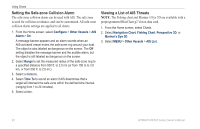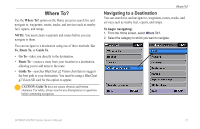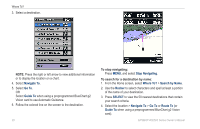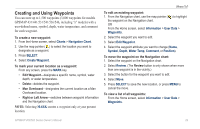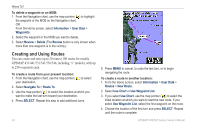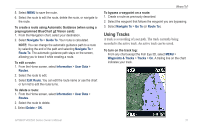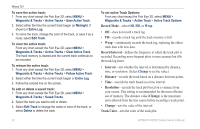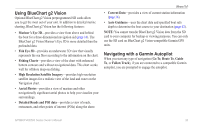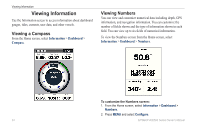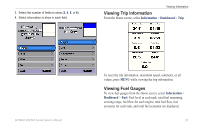Garmin GPSMAP 541s Owner's Manual - Page 36
Creating and Using Routes, Information, User Data, Waypoints, Review, Delete, Navigate To, Route
 |
UPC - 753759096045
View all Garmin GPSMAP 541s manuals
Add to My Manuals
Save this manual to your list of manuals |
Page 36 highlights
Where To? To delete a waypoint or an MOB: 1. From the Navigation chart, use the map pointer ( ) to highlight the waypoint or the MOB on the Navigation chart. OR From the Home screen, select Information > User Data > Waypoints. 2. Select the waypoint or the MOB you want to delete. 3. Select Review > Delete (The Review button is only shown when more than one waypoint is in the vicinity.) Creating and Using Routes You can create and store up to 20 routes (100 routes for models GPSMAP 431/441/531/541/536/546, including "s" models), with up to 250 waypoints each. To create a route from your present location: 1. From the Navigation chart, use the map pointer ( ) to select your destination. 2. Select Navigate To > Route To. 3. Use the map pointer ( ) to select the location at which you want to make the last turn toward your destination. 4. Press SELECT. Repeat this step to add additional turns. 5. Press MENU to cancel, to undo the last turn, or to begin navigating the route. To create a route in another location: 1. From the Home screen, select Information > User Data > Routes > New Route. 2. Select Use Chart or Use Waypoint List. 3. If you select Use Chart, use the map pointer ( ) to select the initial location at which you want to start the new route. If you select Use Waypoint List, select the first waypoint on the route. 4. Choose the location of the first turn and press SELECT. Repeat until the route is complete. 30 GPSMAP 400/500 Series Owner's Manual