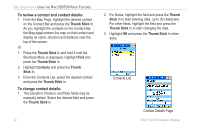Garmin RINO 520 Owner's Manual - Page 34
Map Option Menu, a small outline arrow Map Pointer
 |
UPC - 753759049072
View all Garmin RINO 520 manuals
Add to My Manuals
Save this manual to your list of manuals |
Page 34 highlights
Unit Operation > Map Page Map Page The Map Page displays your present position and direction of movement using a triangular Position Icon that is shown on the map. As you travel the map display leaves a "trail" (track log) of your movements. In many instances the map displays an Accuracy Circle surrounding the Position Icon. The Rino 520/530 uses both map resolution and GPS accuracy in defining your location to a point within the circle. The smaller the circle, the more accurate your location. The map displays geographic details such as rivers, lakes, highways, and towns. The map can display a higher level of detail than the basemap provided with the unit (i.e. residential streets, parks, etc.), if Garmin MapSource data has been downloaded to the unit using a CD-ROM When using the Pan Map feature (accessed from the Map Page Option Menu), a small outline arrow (Map Pointer) can be moved about the page to highlight and identify map items or to scroll the map to view areas not shown on the display screen. mapping program. When using MapSource data, the word "mapsource" displays below the map scale whenever you zoom in to view map details. At the top of the Map Page, you can choose to show Status Bar Option Menu and Main Page Menu Buttons either the Contact Bar, Data Fields, Guidance Text, or only the Map. As you highlight the contacts on the Contact Bar, the Map Page centers the map on that contact and displays its name, direction, and distance. Accuracy Circle Map Scale Contact Bar Highlighting the Contact on the Map Page and pressing the Call button polls the contact. 24 Position Icon Rino® 520/530 Owner's Manual