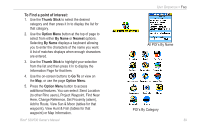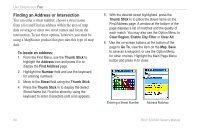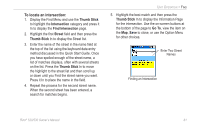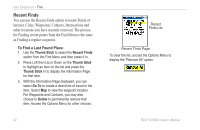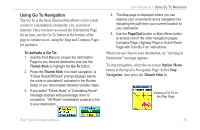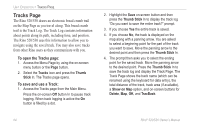Garmin RINO 520 Owner's Manual - Page 74
Tracks To open the Tracks To save and use a Track - parts
 |
UPC - 753759049072
View all Garmin RINO 520 manuals
Add to My Manuals
Save this manual to your list of manuals |
Page 74 highlights
Unit Operation > Tracks Page Tracks Page The Rino 520/530 draws an electronic bread crumb trail on the Map Page as you travel along. This bread crumb trail is the Track Log. The Track Log contains information about points along its path, including time, and position. The Rino 520/530 uses this information to allow you to navigate using the saved track. You may also save tracks from other Rino users as they communicate with you. To open the Tracks page: 1. Access the Menu Page by using the on-screen menu button or the Page button. 2. Select the Tracks icon and press the Thumb Stick In. The Tracks page opens. To save and use a Track: 1. Access the Tracks page from the Main Menu. Press the on-screen Off button In to pause track logging. When track logging is active the On button is filled by a dot. 2. Highlight the Save on-screen button and then press the Thumb Stick In to display the track log "Do you want to save the entire track?" prompt. 3. If you choose Yes the entire track is saved. 4. If you choose No, the track is displayed on the map along with a panning arrow. You are asked to select a beginning point for the part of the track you want to save. Move the panning arrow to the desired point and then press the Thumb Stick In. 4. The prompt then asks you to select the ending point for the saved track. Move the panning arrow to the desired point. Press the Thumb Stick In to save the track log and display the Track Page. The Track Page shows the track name (which can be renamed using the keyboard for data entry), the total distance of the track, track area (if available), a Show on Map option, and on-screen buttons for Delete, Map, OK, and TracBack. 64 Rino® 520/530 Owner's Manual