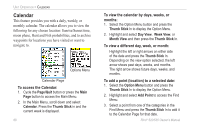Garmin RINO 520 Owner's Manual - Page 97
Proximity Waypoints
 |
UPC - 753759049072
View all Garmin RINO 520 manuals
Add to My Manuals
Save this manual to your list of manuals |
Page 97 highlights
Unit Operation > Proximity Waypoints Proximity Waypoints This feature allows you to establish waypoints that have alarm circles around at a distance you can specifiy The alarm helps you to avoid locations that are restricted or hazardous. 3. Select a waypoint from the Waypoints List or from any other group of map points and press the Thumb Stick In to display the Information Page for that item. 4. Highlight the "Use" button at the bottom of the page and press the Thumb Stick In to place the point in the list on the Proximity Waypoints Page. 5. Next use the Thumb Stick to highlight the Radius field if you want to enter a value different than the default of 1 mile. 6. Highlight the "Proximity Alarms" check box and press the Thumb Stick In to activate the alarm Proximity Waypoints Page feature. When you trigger an alarm, a tone will sound and a "Near Proximity Point" message To use Proximity Waypoints: 1. Cycle the Page/Quit button or press the Main Page button to access the Main Menu. 2. Access the Proximity Waypoints Page from the Main Menu by highlighting the Proximity icon and pressing In on the Thumb Stick. 2. With the Name field highlighted, press the Thumb Stick In to display the Find Menu. appears. When you move outside the set radius, a "Leaving Proximity Point" message displays. When you choose a Contact, the Proximity location moves each time the contact updates. 7. To remove or review a single entry, press the Thumb Stick In. To remove all waypoints from the list, press the Option Menu button and choose Remove All. Rino® 520/530 Owner's Manual 87