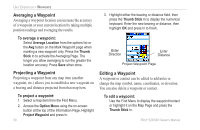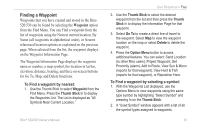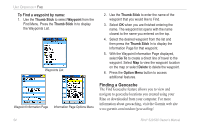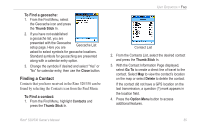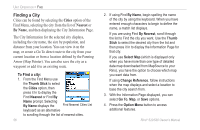Garmin RINO 520 Owner's Manual - Page 61
To delete a waypoint or contact, To move a waypoint by dragging it, Delete, Thumb Stick, Quit
 |
UPC - 753759049072
View all Garmin RINO 520 manuals
Add to My Manuals
Save this manual to your list of manuals |
Page 61 highlights
To delete a waypoint or contact: 1. Use the Find feature to display the point. 2. Highlight the Delete button and then press the Thumb Stick In. Confirm the deletion. To move a waypoint by dragging it: 1. Use the Find Menu to display the Waypoint Page for the waypoint you want to move. 2. Highlight and press the Map on-screen button to display the waypoint on the map. 3. With the waypoint highlighted by the panning arrow, press In and release the Thumb Stick. The word "Move" displays beneath the panning arrow. Unit Operation > Waypoints 4. Use the panning arrow to drag the waypoint to the new location and then press the Thumb Stick In to place it. Press the Page/Quit button before pressing the Thumb Stick to cancel moving the waypoint and return to the Main Pages. Deleting a Waypoint Moving a Waypoint Rino® 520/530 Owner's Manual 51