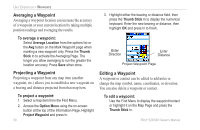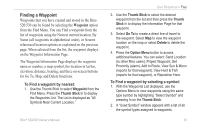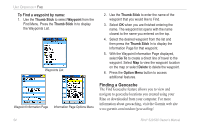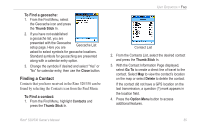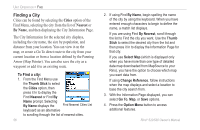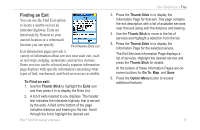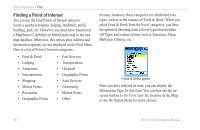Garmin RINO 520 Owner's Manual - Page 63
Finding a Waypoint, To Find a waypoint by nearest, To Find a waypoint by selecting a symbol
 |
UPC - 753759049072
View all Garmin RINO 520 manuals
Add to My Manuals
Save this manual to your list of manuals |
Page 63 highlights
Finding a Waypoint Waypoints that you have created and stored in the Rino 520/530 can be found by selecting the Waypoint option from the Find Menu. You can Find a waypoint from the list of waypoints using the Nearest current location, By Name (all waypoints in alphabetical order), or Nearest referenced location options as explained on the previous page. When selected from the list, the waypoint displays on the Waypoint Information Page. The Waypoint Information Page displays the waypoint name or number, a map symbol, the location in lat/lon, elevation, distance, bearing, and three on-screen buttons for Go To, Map, and Delete functions. To Find a waypoint by nearest: 1. Use the Thumb Stick to select Waypoint from the Find Menu. Press the Thumb Stick In to display the Waypoints List. The List is displayed as "All Symbols Near Current Location." Rino® 520/530 Owner's Manual Unit Operation > Find 2. Use the Thumb Stick to select the desired waypoint from the list and then press the Thumb Stick In to display the Information Page for that waypoint. 3. Select Go To to create a direct line of travel to the waypoint. Select Map to view the waypoint location on the map or select Delete to delete the waypoint. 4. Press the Option Menu button to access additional features. You can select: Send Location (to other Rino users), Project Waypoint, Set Proximity (alarm), Add to Route, View Sun & Moon (reports for that waypoint), View Hunt & Fish (reports for that waypoint), or Reposition Here. To Find a waypoint by selecting a symbol: 1. With the Waypoints List displayed, use the Options Menu to view waypoints using the same type symbol by highlighting "Select Symbol" and pressing In on the Thumb Stick. 2. A "Used Symbol" window appears with a list of all the symbol types assigned to waypoints. 53