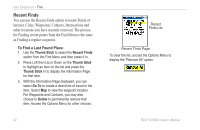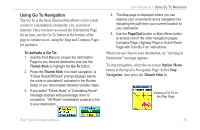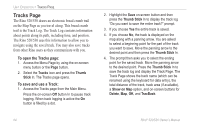Garmin RINO 520 Owner's Manual - Page 77
Setting up the Track Log, Using Track Profiles
 |
UPC - 753759049072
View all Garmin RINO 520 manuals
Add to My Manuals
Save this manual to your list of manuals |
Page 77 highlights
Unit Operation > Tracks Page Setting up the Track Log You can set the track recording interval to Distance, Time, or Automatic. You can set the Track display resolution to High, Medium, Low, and Lowest. You can also use the Option Menu to delete all saved tracks. Track Log Setup To use Track Log Setup options: 1. Highlight the Tracks Page Setup button on the page and press the Thumb Stick In to display the Setup Page. 2. You can check the Wrap When Full option by highlighting it and then pressing the Thumb Stick In. You can highlight the Record Method and Interval fields and press the Thumb Stick In to display their options. Interval options change to accommodate the Record Method choices. Using Track Profiles Once you have saved a track, you not only have a record of the path you traveled but an altitude profile as well. (Rino 530 Only) To view a Track Profile: 1. With the Saved Track Page for Track Profile the desired track displayed, press the Option Menu button to display the Profile option. 2. Press the Thumb Stick In to display the Track Profile. The beginning of the track is marked by a flag and you can scroll across the profile using the Thumb Stick. As you scroll, the elevation for each point is displayed at the top of the page and the distances of that point from the Start and End points are displayed at the bottom of the page. 3. At any point on the profile, you can press the Thumb Stick In to display that point on the map. Rino® 520/530 Owner's Manual 67