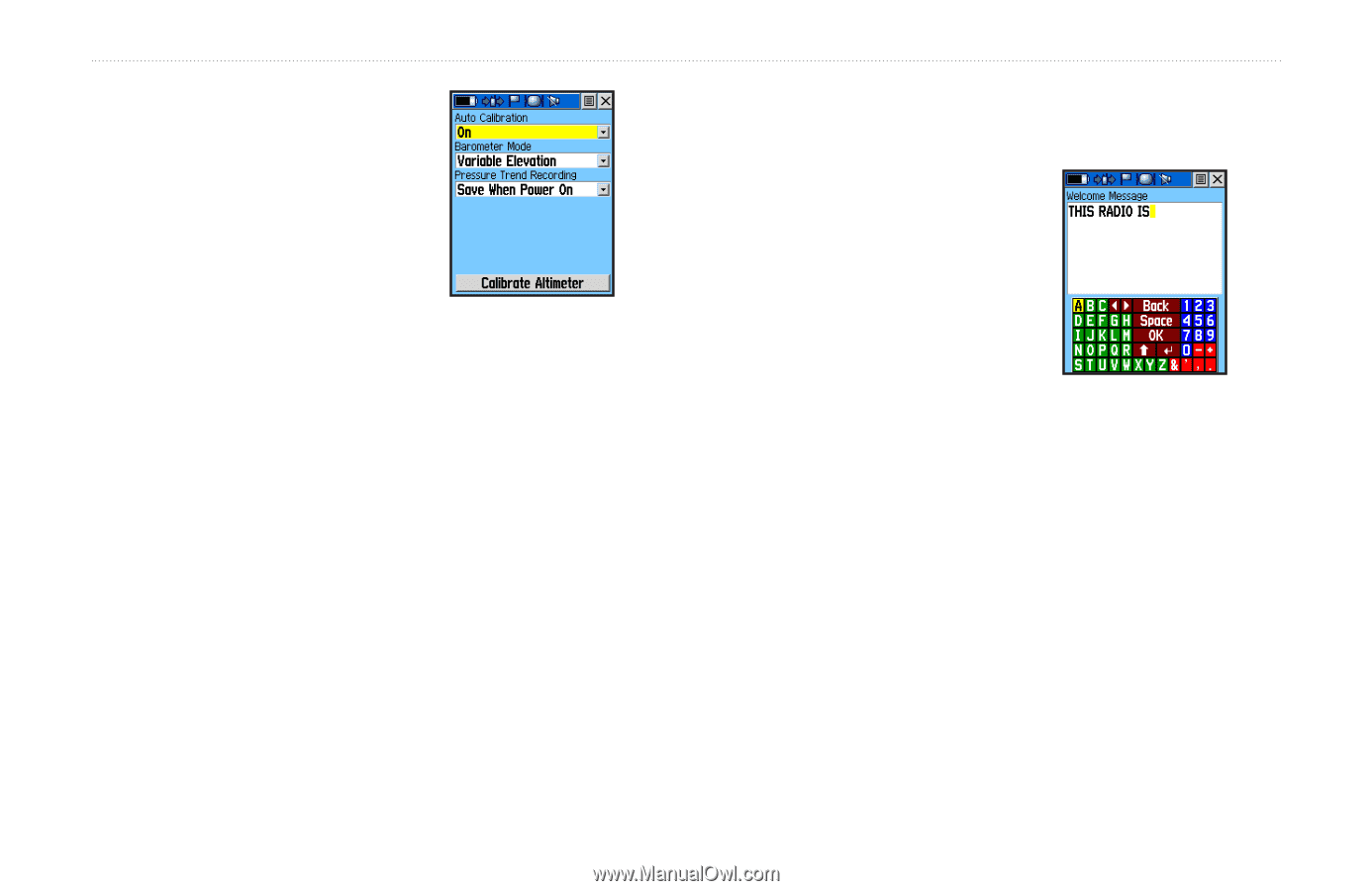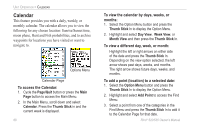Garmin RINO 520 Owner's Manual - Page 94
Altimeter Setup, Welcome Setup, To setup the Altimeter, To setup the Welcome
 |
UPC - 753759049072
View all Garmin RINO 520 manuals
Add to My Manuals
Save this manual to your list of manuals |
Page 94 highlights
Unit Operation > Setup Pages Altimeter Setup The Altimeter Setup Page allows you to set the Altimeter to selfcalibrate each time you turn on the Rino unit in order to function as a barometer or to manually calibrate when you have accurate elevation Altimeter Setup Page or pressure data. To setup the Altimeter: 1. Cycle the Page/Quit button or press the Main Page button to access the Main Menu. 2. In the Main Menu, scroll down and select Setup. 3. Select the Altimeter icon to open the Altimeter Setup page. 4. Highlight the Auto Calibration field and press the Thumb Stick In to select from On or Off. When On, elevation is corrected by GPS. 5. Highlight the Barometer Mode field and press the Thumb Stick In to select "Variable Elevation" (used when you are moving) or "Fixed Elevation" (Used when stationary.) 84 6. To manually calibrate the Altimeter, refer to detailed instructions on page 41. Welcome Page Setup The Welcome Page setup allows you to insert a message such as ownership information on the Welcome Page (the first page to display when you turn the unit on.) To setup the Welcome Page: Welcome Page 1. Press the Page/Quit button or the Main Page button to access the Main Menu. 2. Highlight the Setup icon from the Main Menu and press the Thumb Stick In to display the Setup Menu. 3. Select Welcome Message and press the Thumb Stick In to display the setup page. 4. Use the on-screen keyboard to begin entering your message in the Welcome Message field. 5. Highlight OK and the press the Thumb Stick In to finish. Rino® 520/530 Owner's Manual