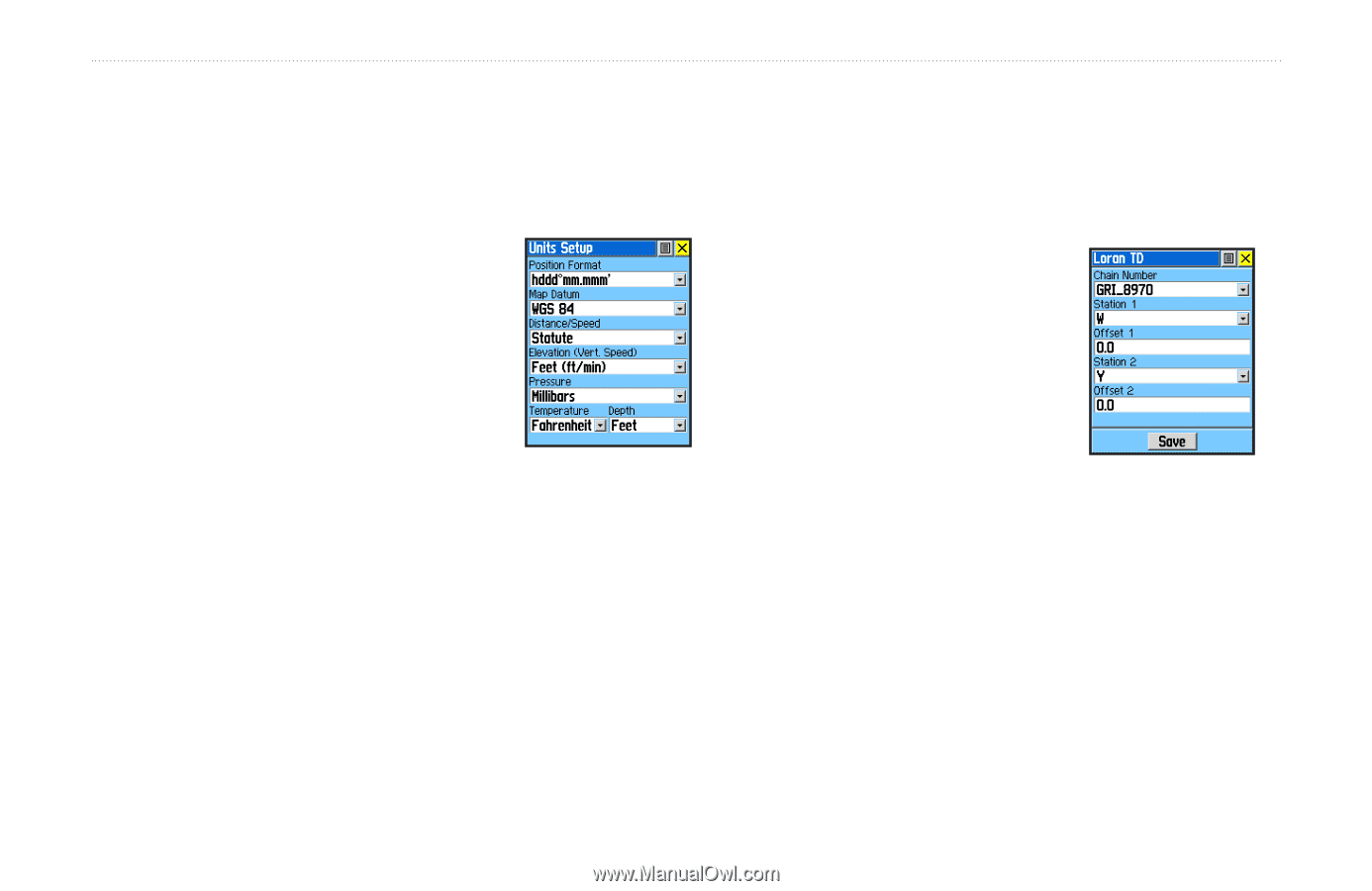Garmin RINO 520 Owner's Manual - Page 91
Units Setup LORAN TD Format, Position Format, Loran TD, Thumb Stick
 |
UPC - 753759049072
View all Garmin RINO 520 manuals
Add to My Manuals
Save this manual to your list of manuals |
Page 91 highlights
Unit Operation > Setup Pages Units Setup Page LORAN TD Format The Units features are best used by individuals with a When creating new waypoints using LORAN TD working knowledge of map grids and datums. To learn coordinates, you must set the correct LORAN chain more about these subjects, visit the National Imagery and number and secondary stations in the Setup TD field Mapping Agency at http://www.nima. before storing the waypoint. After the waypoint is mil or inquire at your local library. stored in unit memory, it always To access the Units Setup page: 1. Press the Page/Quit button or the Main Page button to open the Main Menu. 2. In the Main Menu, scroll down and select Setup. Units Setup Page 3. Select the Units icon to open the Units Setup page. Position Format-Allows you to choose from different grid formats. The default position format, 'hddd°mm. mmm' displays the latitude and longitude in degrees and minutes and is most commonly used. references the LORAN chain number and secondary stations currently selected in the Setup TD field. If you enter a different LORAN chain number, change the secondary stations, or offsets in the Loran TD Setup Setup TD field, the active waypoint information reflects those changes. Because the unit does not rely on the LORAN signal for navigation, it can reference a different GRI chain and/or secondary stations and still navigate to the location stored in memory. To adjust the settings, select Loran TD as the Position Format to open the Loran TD setup window. To change the settings of any fields, highlight the field, press the Thumb Stick In. When done, highlight Save and press In. Rino® 520/530 Owner's Manual 81